
Original tutorial by Loiva

Thank you Loiva for the permission to translate your tutorial.
Translated by Marie Nickol.
You will find the original tutorial here:

This tutorial is a personal creation by Loiva.
Any resemblance with another one would only be pure coincidence.
Thank you for the respect of Loiva’s work and the tubers work.
These translations are mine and are intended for personal use only and it is forbidden to copy part or all of it.
You can use this tutorial for PSP lessons but please put the link back to it.
Do not hesitate to let Loiva or me know if you have any problem with the present tutorial.

Materials used:
Disclaimer: Modifying or renaming files or removing watermarks from the tubes of the original tubers provided in the materials and sharing them as your own or using them for sale online or otherwise is prohibited.
1 gradient
1 character tube by Lana
1 mask by Narah
1 deco tube
Plugins used:
Toadies - *SuckingToad* Bevel I and What are You?
Caroline and Sensibility - CS-LDots
Simple - 4 Way Average
Plugins - Toadies and Simple can be used alone and it can also be imported into Filters Unlimited 2.0
You can find my plugins page - Here
Materials

This translation is written with PSP 2020, if you work with other versions some things might be different but the result will be the same.
Note: In the latest versions of PSP the command
Image-Mirror has become Image - Mirror - Mirror Horizontal
and Image-Flip has become Image - Mirror - Mirror Vertical
Preparations
Duplicate all the tubes and work with the copies to preserve the originals.
Place the gradient into your Gradients folder of PSP
If you don't have the plugins install them into your Plugins folder for PSP
Colors Used
Materials Properties: Set your Foreground color to Radial gradient - Mirror Pieces-FK.PspGradient 
Material Properties - Set your Backgroundcolor to color 2  #ffffff
#ffffff
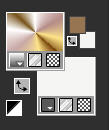
Choose additional darker color from your tube
Loiva's choice is color 3 -  #4e1816
#4e1816
The Tutorial
Step 1
File - New - Open a new Transparent image 900 x 600 pixels
Flood fill tool / Fill in the layer with the Radial gradient - Mirror Pieces-FK.PspGradient
with the following settings
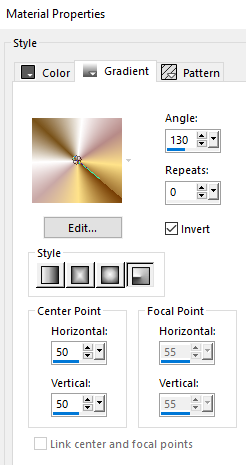
Step 2
Effects - Plugins - Toadies - *SuckingToad* Bevel I
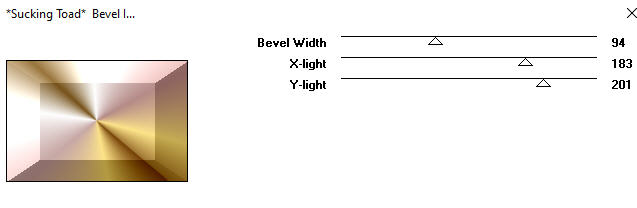
Step 3
Effects - Edge Effects - Enhance
Step 4
Effects - Image Effects - Seamless Tiling (default settings)
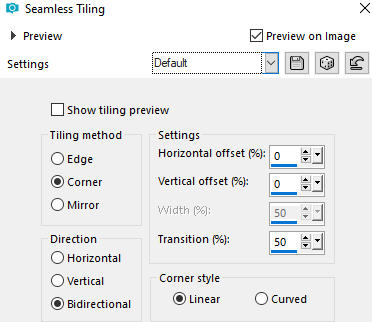
Step 5
Activate the Selection Tool 
Select the inner rectangle as shown below
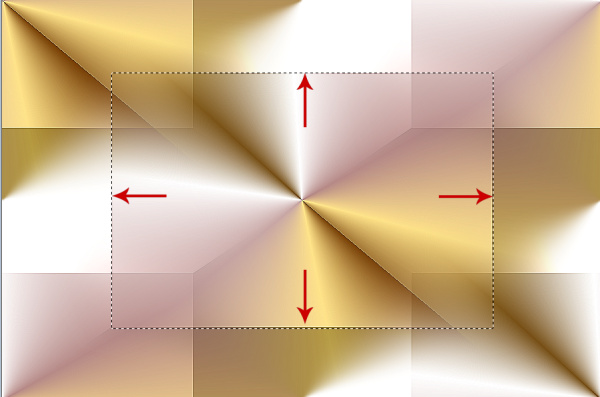
Step 6
Selections - Promote Selection to Layer
Step 7
Effects - Plugins - Carolaine and Sensibility - CS-LDots
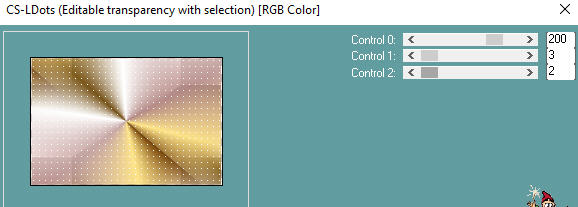
Step 8
Selections - Select None
Step 9
Effects - Image Effects - Seamless Tiling (default settings)
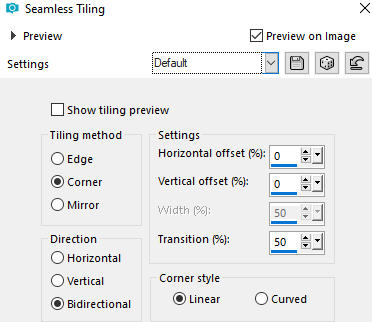
Step 10
Effects - Edge Effects - Enhance
Layers - Duplicate
Step 11
Effects - Plugins - Toadies - What are You?
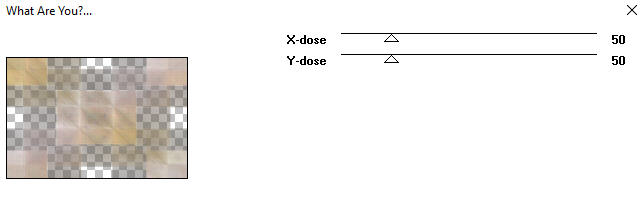
Step 12
In your Layer Properties - set the Blend mode to Burn
(Note: If you use another gradient the effect may be different)
Step 13
Layers - New Raster Layer
Flood fill tool /Fill in the Layer with color 2  #ffffff white
#ffffff white
Open mask - Narah_Mask_1250
Layers - New Mask Layer - From Image (Invert mask data not checked)
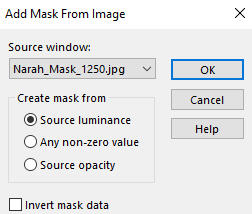
Layers - Merge - Merge Group
Step 14
Layers - Duplicate
Image - Mirror
(New versions of PSP - Image - Mirror - Mirror Horizontal)
Layers - Merge - Merge Down
Step 15
Effects - Plugins - Simple - 4 Way Average
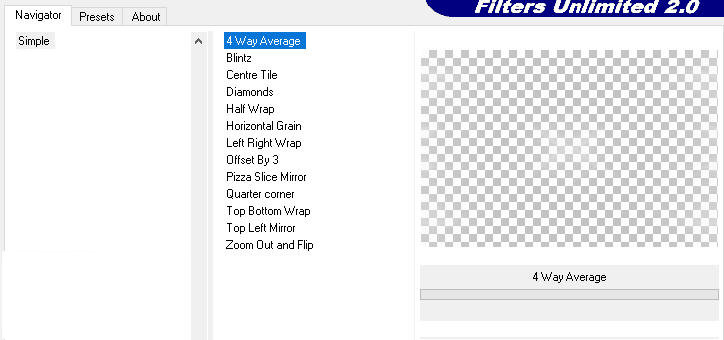
Note: The plugin has no window when used alone
Step 16
Adjust - Sharpness- Sharpen
Step 17
In your Layer Properties - set the Blend mode to Dodge
Step 18
Open the deco tube - Deco Pierce_loiva
Edit - Copy
Edit - Paste - Paste As New Layer on your working image
Step 19
Activate the Pick Tool (K) 
Enter these values for positions X and Y on the Toolbar
X: 668.00 Y: 0.00

Press M on your keyboard to release the Pick Tool
Step 20
Effects - 3D Effects - Drop Shadow (0/0/100/30) color black #000000 - Shadow on new layer not checked
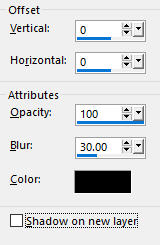
Step 21
In your Layer Properties - set the Blend mode to Hard Light
Step 22
Open the character tube - LD-model-1299
Remove the watermark
Edit - Copy
Edit - Paste - Paste As New Layer on your working image
Image - Resize - 75% - Resize All Layers - Not Checked
Image - Mirror
Position the tube to nicely to the left side as shown on the final result above
Step 23
Layers - Merge - Merge Visible
Edit - Copy
Step 24
Image - Add Borders - 2px - Symmetric checked - color 2  #ffffff white
#ffffff white
Image - Add Borders - 2px - Symmetric checked - color 3  #4e1816
#4e1816
Image - Add Borders - 2px - Symmetric checked - color 2  #ffffff white
#ffffff white
Step 25
Selections - Select All
Image - Add Borders - 30px - Symmetric checked - color 2  #ffffff white
#ffffff white
Selections - Invert
Edit - Paste - Paste into Selection
Step 26
Adjust - Blur - Gaussian Blur (Radius 20)
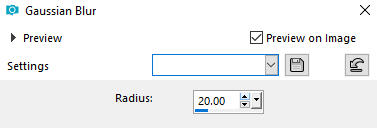
Step 27
Effects - Plugins - Carolaine and Sensibility - CS-LDots
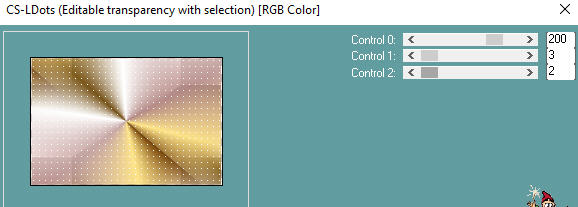
Step 28
Selections - Invert
Effects - 3D Effects - Drop Shadow (0/0/100/30) color black #000000 - Shadow on new layer not checked
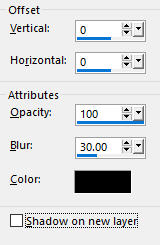
Selections - Select None
Step 29
Image - Add Borders - 1px - Symmetric checked - color black #000000
Step 30
Layers - New Raster Layer
Add your name or watermark
Layers - Merge - Merge All (Flatten)
Optional: Image - Resize - 900 pixels width (the height will adapt)
File - Export - Save as JPG file
~~~~~~~
My version with my own tube made and AI generated by me

~~~~~~~
Your Versions
