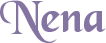
Original tutorial by Loiva

Thank you Loiva for the permission to translate your tutorial.
Translated by Marie Nickol.
You will find the original tutorial here:

This tutorial is a personal creation by Loiva.
Any resemblance with another one would only be pure coincidence.
Thank you for the respect of Loiva’s work and the tubers work.
These translations are mine and are intended for personal use only and it is forbidden to copy part or all of it.
You can use this tutorial for PSP lessons but please put the link back to it.
Do not hesitate to let Loiva or me know if you have any problem with the present tutorial.

Materials used:
Disclaimer: Modifying or renaming files or removing watermarks from the tubes of the original tubers provided in the materials and sharing them as your own or using them for sale online or otherwise is prohibited.
1 character tube by Nena Silva
1 mask by Narah
1 deco tube by JHanna
Plugins used:
Caroline and Sensibility - CS-LDots
Graphic Plus - Cross Shadow
You can find my plugins page - Here
Materials

This translation is written with PSP 2018, if you work with other versions some things might be different but the result will be the same.
Note: In the latest versions of PSP the command
Image-Mirror has become Image - Mirror - Mirror Horizontal
and Image-Flip has become Image - Mirror - Mirror Vertical
Preparations
Duplicate all the tubes and work with the copies to preserve the originals.
If you don't have the plugins install them into your Plugins folder for PSP
Colors Used
Material Properties: Set your Foreground color to Color 1  #d6bdff
#d6bdff
Material Properties: - Set your Background color to Color 2  #ffffff
#ffffff
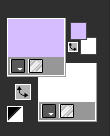
The Tutorial
Step 1
File - New - Open a new Transparent image 900 x 600 pixels
Flood fill tool / Fill in the layer with Color 1  #d6bdff
#d6bdff
Step 2
Selections - Select All
Open the deco tube - JHanna© _593 tube
Edit - Copy
Edit - Paste Into Selection on your working image
Selections - Select None
Step 3
Effects - Image Effects - Seamless Tiling (default settings)
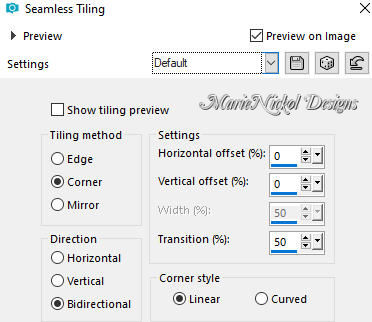
Step 4
Adjust - Blur - Gaussian Blur (Radius 25)
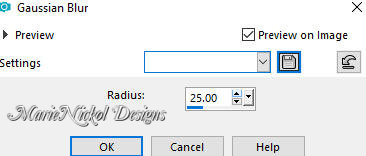
Step 5
Effects - Plugins - Carolaine and Sensibility - CS-LDots
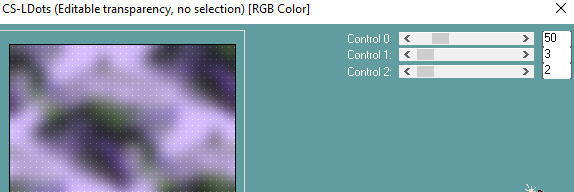
Step 6
Adjust - Sharpness - Sharpen
Edit - Copy
Edit - Paste As New Image
Save and set this image aside for later use
Step 7
Continue on your working image
Layers - New Raster Layer
Flood fill tool / Fill in the layer with Color 2  #ffffff (white)
#ffffff (white)
Step 8
Open mask - Narah_Mask_1381-vi
Layers - New Mask Layer - From Image (Invert mask data not checked)
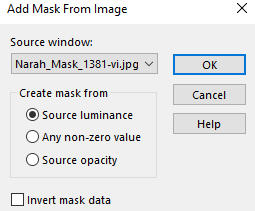
Effects - Edge Effects - Enhance
Layers - Merge - Merge Group
Step 9
Layers - Duplicate
In your Layer Properties - set the Blend mode to Luminance
Step 10
Open the deco tube again - JHanna© _593 tube
Edit - Copy
Edit - Paste - Paste As New Layer on your working image
Image - Resize - 70% - Resize All Layers - Not Checked
Image - Mirror
Position the tube to the right side as shown on the final result above
Step 11
Open the character tube - ns-woman2836
Remove the watermark
Edit - Copy
Edit - Paste - Paste As New Layer on your working image
Image - Resize - 67% - Resize All Layers - Not Checked
Image - Mirror
Position the tube to the left side as shown on the final result above
Apply drop shadow to your own liking
Step 12
Image - Add Borders - 2px - Symmetric checked - color 2  #ffffff white
#ffffff white
Step 13
Selections - Select All
Image - Add Borders - 30px - Symmetric checked - color 2  #ffffff white
#ffffff white
Selections - Invert
Activate or open the copy set aside in Step 6 above
Edit - Copy
Edit - Paste - Paste into Selection
Step 14
Adjust - Blur - Gaussian Blur (Radius 25)
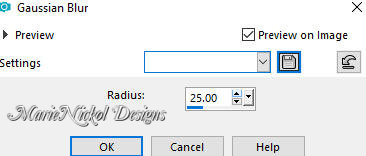
Step 15
Effects - Plugins - Graphics Plus - Cross Shadow
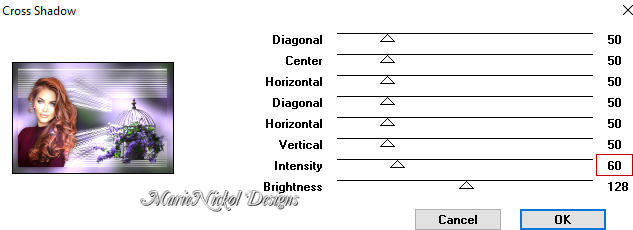
Step 16
Selections - Select None
Step 17
Image - Add Borders - 2px - Symmetric checked - color 2  #ffffff white
#ffffff white
Step 18
Layers - New Raster Layer
Add your name or watermark
Layers - Merge - Merge All (Flatten)
Optional: Image - Resize - 900 pixels width (the height will adapt)
File - Export - Save as JPG file
~~~~~~~
My version with my own tubes made and AI generated by me

~~~~~~~
Your Versions
