
Original tutorial by Loiva

Thank you Loiva for the permission to translate your tutorial.
Translated by Marie Nickol.
You will find the original tutorial here:

This tutorial is a personal creation by Loiva.
Any resemblance with another one would only be pure coincidence.
Thank you for the respect of Loiva’s work and the tubers work.
These translations are mine and are intended for personal use only and it is forbidden to copy part or all of it.
You can use this tutorial for PSP lessons but please put the link back to it.
Do not hesitate to let Loiva or me know if you have any problem with the present tutorial.

Materials used:
Disclaimer: Modifying or renaming files or removing watermarks from the tubes of the original tubers provided in the materials and sharing them as your own or using them for sale online or otherwise is prohibited.
1 character tube by LB
1 mask by Narah
1 background image
Plugins used:
MuRa's Meister - Pole Transform
MuRa's Meister - Perspective Tiling
You can find my plugins page - Here
Materials

This translation is written with PSP 2018, if you work with other versions some things might be different but the result will be the same.
Note: In the latest versions of PSP the command
Image-Mirror has become Image - Mirror - Mirror Horizontal
and Image-Flip has become Image - Mirror - Mirror Vertical
Preparations
Duplicate all the tubes and work with the copies to preserve the originals.
If you don't have the plugins install them into your Plugins folder for PSP
Colors Used
Material Properties: Set your Foreground color to Color 1  #ffffff
#ffffff
Material Properties: - Set your Background color to Color 2  #000000
#000000
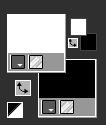
The Tutorial
Step 1
File - New - Open a new Transparent image 900 x 600 pixels
Selections - Select All
Step 2
Open the background image - FB_IMG_1687039315904
Edit - Copy
Edit - Paste Into Selection on your working image
Selections - Select None
Step 3
Effects - Image Effects - Seamless Tiling (default settings)
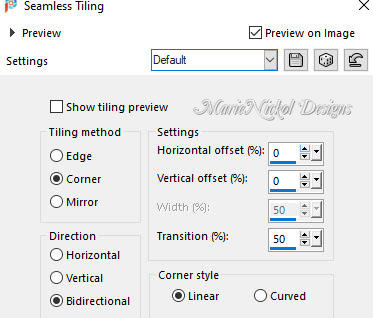
Step 4
Adjust - Blur - Radial Blur
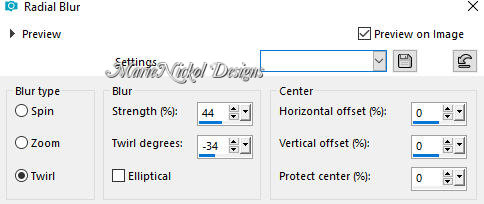
Step 5
Layers - New Raster Layer
Flood fill tool / Fill in the layer with color 1  #ffffff white
#ffffff white
Step 6
Open mask - Narah_mask_0267
Layers - New Mask Layer - From Image (Invert mask data not checked)
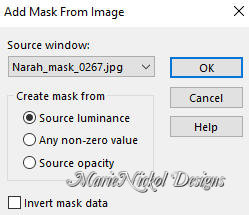
Adjust - Sharpness- Sharpen
Layers - Merge - Merge Group
Step 7
Layers - Duplicate - 2 times
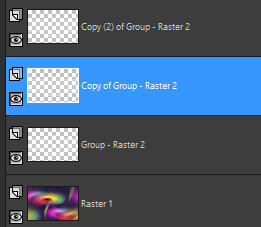
Step 9
Activate layer - Copy of Group - Raster 2
In your Layer Properties - set the Blend mode to Soft Light
Step 10
Activate layer - Copy (2) of Group - Raster 2
Effects - Image Effects - Seamless Tiling (default settings)
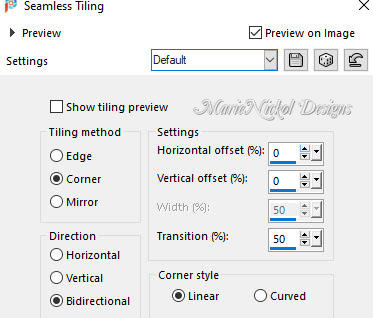
In your Layer Properties - set the Blend mode to Overlay
Step 11
Activate the bottom layer - Raster 1
Edit - Copy
Step 12
Activate the top layer - Copy of Group - Raster 2
Edit - Paste - Paste As New Layer on your working image
Step 13
Effects - Plugins - MuRa's Meister - Pole Transform
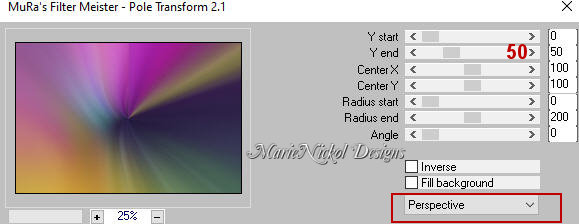
Step 14
Effects - Plugins - MuRa's Meister - Perspective Tiling
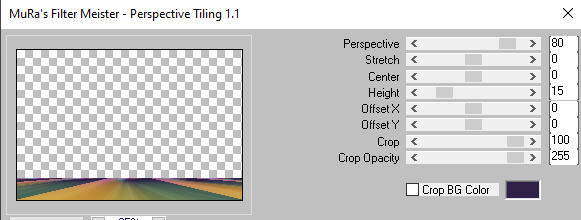
Step 15
Activate the Magic Wand Tool  - Tolerance 0 and Feather 50
- Tolerance 0 and Feather 50
Click on the empty space above
Press the Delete key on your keyboard 5 times
Selections - Select None
Step 16
Image - Add Borders - 2px - Symmetric checked - color 2  #000000 black
#000000 black
Image - Add Borders - 2px - Symmetric checked - color 1  #ffffff white
#ffffff white
Image - Add Borders - 2px - Symmetric checked - color 2  #000000 black
#000000 black
Step 17
Selections - Select All
Image - Add Borders - 30px - Symmetric checked - color 1  #ffffff white
#ffffff white
Effects - 3D Effects - Drop Shadow (0/0/100/40) color black #000000 - Shadow on new layer not checked
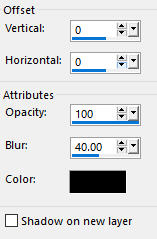
Selections - Select None
Step 18
Open the character tube - 3930 - woman - LB TUBES
Edit - Copy
Edit - Paste - Paste As New Layer on your working image
Image - Resize - 85% - Resize All Layers - Not Checked
Position the tube as shown on the final result above
Step 19
Adjust - Brightness and Contrast - Brightness/Contrast
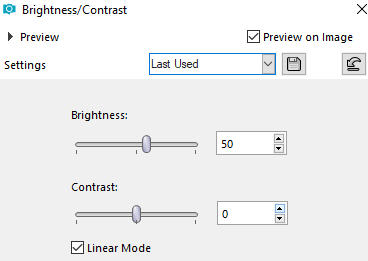
Note: When using your own tube you may adjust the brightness and contrast values accordingly, or skip this step
Step 20
Layers - New Raster Layer
Add your name or watermark
Layers - Merge - Merge All (Flatten)
Optional: Image - Resize - 900 pixels width (the height will adapt)
File - Export - Save as JPG file
~~~~~~~
My version with my own tubes made and AI generated by me

~~~~~~~
Your Versions
