
Original tutorial by Loiva

Thank you Loiva for the permission to translate your tutorial.
Translated by Marie Nickol.
You will find the original tutorial here:

This tutorial is a personal creation by Loiva.
Any resemblance with another one would only be pure coincidence.
Thank you for the respect of Loiva’s work and the tubers work.
These translations are mine and are intended for personal use only and it is forbidden to copy part or all of it.
You can use this tutorial for PSP lessons but please put the link back to it.
Do not hesitate to let Loiva or me know if you have any problem with the present tutorial.

Materials used:
Disclaimer: Modifying or renaming files or removing watermarks from the tubes of the original tubers provided in the materials and sharing them as your own or using them for sale online or otherwise is prohibited.
1 character tube by Ana Ridzi
1 misted landscape tube
2 deco tubes
1 mask by Alenza
Plugins used:
Mehdi - Sorting Tiles
Toadies - Weaver
PSPForum - Karins Ring
MuRa's Meister- Copies
MuRa's Meister- Perspective Tiling
Simple - Top Botton Wrap
AAA frames - Foto Frames
Note: Plugin - PSPForum is included in the materials
You can find my plugins page - Here
Materials

This translation is written with PSP 2020, if you work with other versions some things might be different but the result will be the same.
Note: In the latest versions of PSP the command
Image-Mirror has become Image - Mirror - Mirror Horizontal
and Image-Flip has become Image - Mirror - Mirror Vertical
Preparations
Duplicate all the tubes and work with the copies to preserve the originals.
If you don't have the plugins install them into your Plugins folder for PSP
The Tutorial
Step 1
Choose two colors from your tube
Loiva chose the following colors:
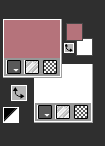
Materials Properties: Set your Foreground color to color 1  #b5737b
#b5737b
Materials Properties - Set your Background color to color 2  #ffffff
#ffffff
Step 2
File - New - Open a new Transparent image 900 x 600 pixels
Flood fill tool / Fill in the layer with color 1  #b5737b
#b5737b
Step 3
Selections - Select All
Open tube - AnaRidzi1819
Edit - Copy
Edit - Paste - Paste into Selection on your working image
Selections - Select None
Step 4
Effects - Image Effects - Seamless Tiling (default settings)
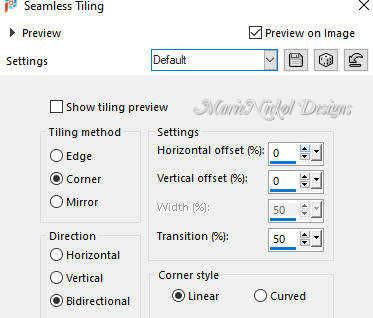
Step 5
Adjust - Blur - Radial Blur
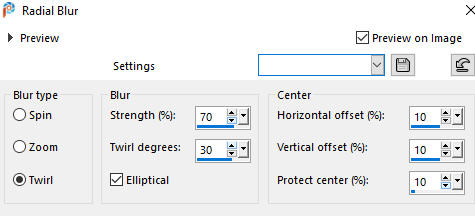
Step 6
Effects - Plugins - Mehdi - Sorting Tiles
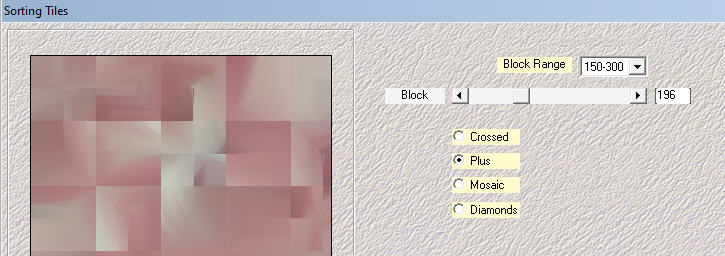
Step 7
Effects - Plugins - Toadies - Weaver
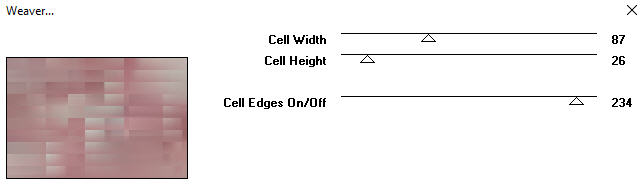
Step 8
Effects - Edge Effects - Enhance
Layers - Duplicate
Effects - Geometric Effects - Circle
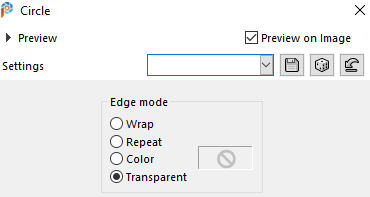
Step 9
Effects - Plugins - pspforum - Karins Ring
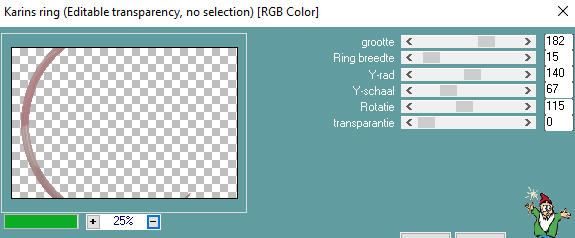
Step 10
Adjust - Sharpness- Sharpen
Effects - 3D Effects - Drop Shadow (0/0/100/20) color black #000000 - Shadow on new layer not checked
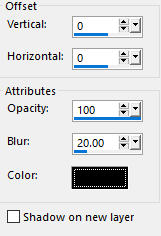
Step 11
Layers - Duplicate
Image - Mirror - Mirror Horizontal
Note: (old versions of PSP - Image - Mirror)
Layers - Merge - Merge Down
Effects - Plugins - MuRa's Meister - Copies (default settings)
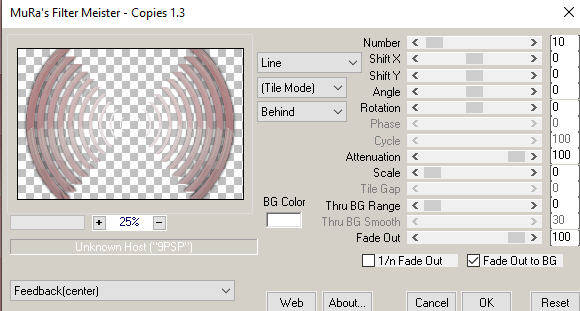
Step 12
Effects - Plugins - Simple - Top Bottom Wrap
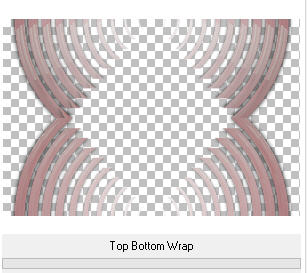
Step 13
Effects - 3D Effects - Drop Shadow (0/0/100/20) color black #000000 - Shadow on new layer not checked
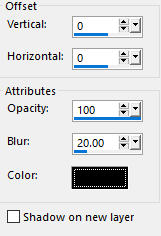
Activate the Pick Tool (K) - Mode - Scale
- Mode - Scale
Enter this value for position Scale Y(%) on the Toolbar
Y(%): 85.00%
or do it manually
View - Rulers
Raise the bottom of the layer to 510
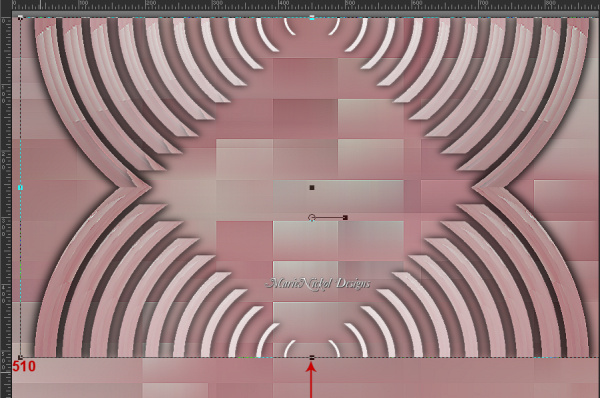
Uncheck - View = Rulers
Step 14
Activate the bottom layer - Raster 1
Layers - Duplicate
Effects - Plugins - MuRa's Meister - Perspective Tiling
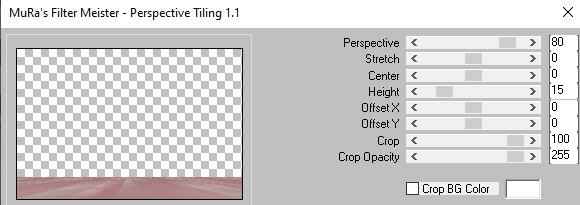
(In your Layer Properties = rename this layer as - Floor)
Step 15
Layers - Arrange - Bring to Top
Effects - 3D Effects - Drop Shadow (0/0/100/15) color black #000000 - Shadow on new layer not checked
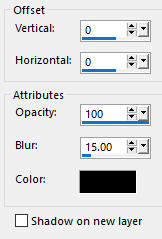
Step 16
Activate the bottom layer - Raster 1 again
Layers - New Raster Layer
Flood fill tool /Fill in the Layer with the color 2  #ffffff
#ffffff
Open mask - alenza_masque61
Layers - New Mask Layer - From Image (Invert mask data not checked)
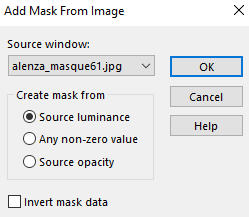
Layers - Merge - Merge Group
Layers - Duplicate
Layers - Merge - Merge Down
Step 17
Open the misted landscape tube
Edit - Copy
Edit - Paste - Paste As New Layer on your working image
Layers - Arrange - Move down (under the mask layer)
Note: Depending on your tube - position it nicely to fit the mask layer (see the final image result above)
Step 18
Activate the top layer - Floor
Open tube - AnaRidzi1819
Edit - Copy
Edit - Paste - Paste As New Layer on your working image
Image - Resize 60% Resize all layers not checked
Position the tube to left as shown on the final result (or to your own liking)
Apply drop shadow to your own discretion
Step 19
Open the deco tubes or add your own deco tubes to your own discretion
Your layers look like this:
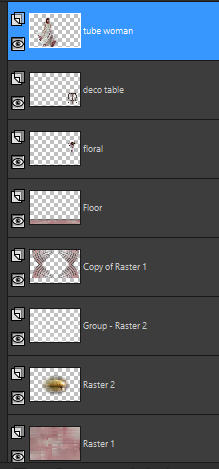
Step 20
Image - Add Borders - 1 px - Symmetric checked - color black #000000
Edit - Copy
Step 21
Selections - Select All
Image - Add Borders - 15 px - Symmetric checked - color 2  #ffffff
#ffffff
Selections - Invert
Edit - Paste - Paste into Selection
Step 22
Adjust - Blur - Gaussian Blur (Radius 30)
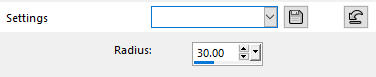
Step 23
Effects - Plugins - AAA Frames - Foto Frame
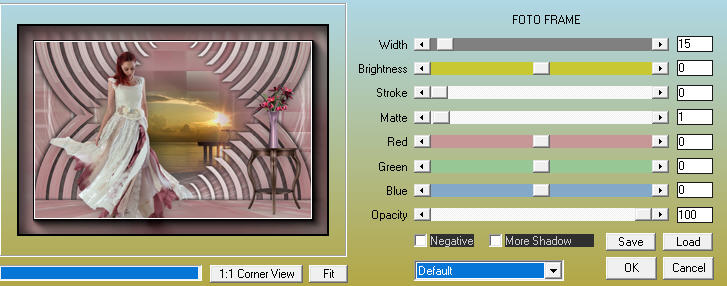
Step 24
Selections - Select None
Image - Add Borders - 1 px - Symmetric checked - color black #000000
Step 25
Layers - New Raster Layer
Add your name or watermark
Layers - Merge - Merge All (Flatten)
Image - Resize - 900 pixels width (the height will adapt)
File - Export - Save as JPG file
~~~~~~~
My version with tubes woman by Animabelle, vase by Crealine, misted and table my own

