
Original tutorial by Loiva

Thank you Loiva for the permission to translate your tutorial.
Translated by Marie Nickol.
You will find the original tutorial here:

This tutorial is a personal creation by Loiva.
Any resemblance with another one would only be pure coincidence.
Thank you for the respect of Loiva’s work and the tubers work.
These translations are mine and are intended for personal use only and it is forbidden to copy part or all of it.
You can use this tutorial for PSP lessons but please put the link back to it.
Do not hesitate to let Loiva or me know if you have any problem with the present tutorial.

Materials used:
Disclaimer: Modifying or renaming files or removing watermarks from the tubes of the original tubers provided in the materials and sharing them as your own or using them for sale online or otherwise is prohibited.
1 character tube by Patries
1 deco tube by Maryse
Plugins used:
Mehdi - Sorting Tiles
Carolaine and Sensibility - cs_texture
MuRa's Meister - Copies
MuRa's Meister - Perspective Tiling
Filters Unlimited 2.0 - &Bkg Kaleidoscope - 4 QFlip ZBottonL
You can find my plugins page - Here
Materials

This translation is written with PSP 2020, if you work with other versions some things might be different but the result will be the same.
Note: In the latest versions of PSP the command
Image-Mirror has become Image - Mirror - Mirror Horizontal
and Image-Flip has become Image - Mirror - Mirror Vertical
Preparations
Duplicate all the tubes and work with the copies to preserve the originals.
If you don't have the plugins install them into your Plugins folder for PSP
The Tutorial
Colors used
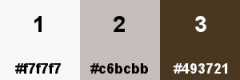
Step 1
File - New - Open a new Transparent image 900 x 600 pixels
Open the flowers tube - MR_Tulips and Kitten
Choose a light color from the tube
When using your own tube choose a light color from your tube
Loiva chose -color  #f7f7f7
#f7f7f7
Flood fill tool / Fill in the layer with the light color 1 #f7f7f7
#f7f7f7
Step 2
Selections - Select All
Edit - Copy
Edit - Paste - Paste into Selection the flowers tube on your working image
Selections - Select None
Step 3
Effects - Image Effects - Seamless Tiling
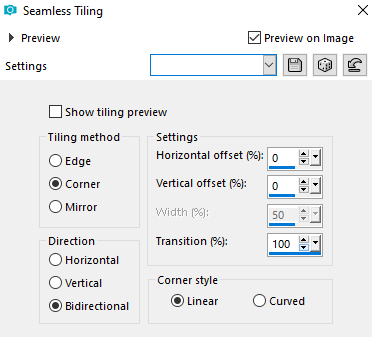
Step 4
Adjust - Blur - Radial Blur
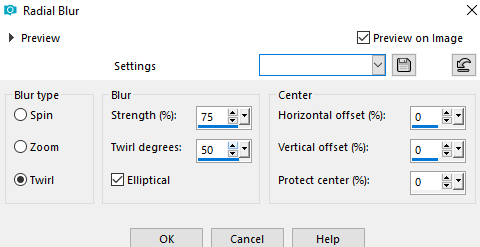
Step 5
Effects - User Defined Filter - Emboss 6
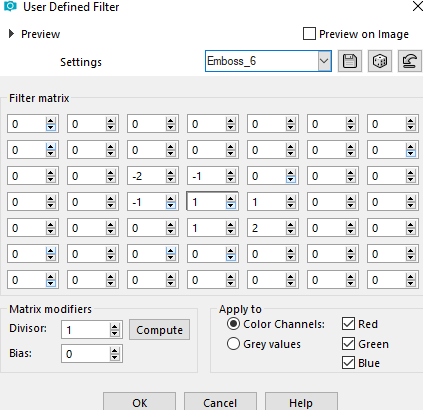
Step 6
Effects - Plugins - Mehdi - Sorting Tiles
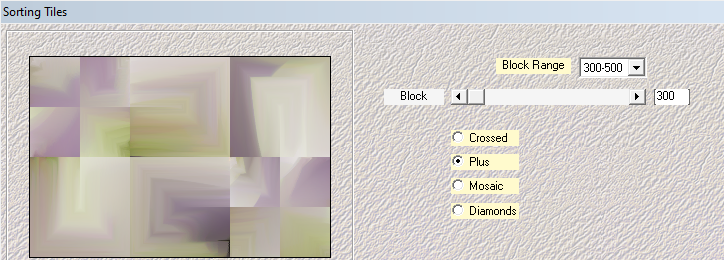
Step 7
Activate the Selection Tool (S)  - Rectangle type
- Rectangle type
By pressing the Shift key on your keyboard - Make two selections as shown on the image:
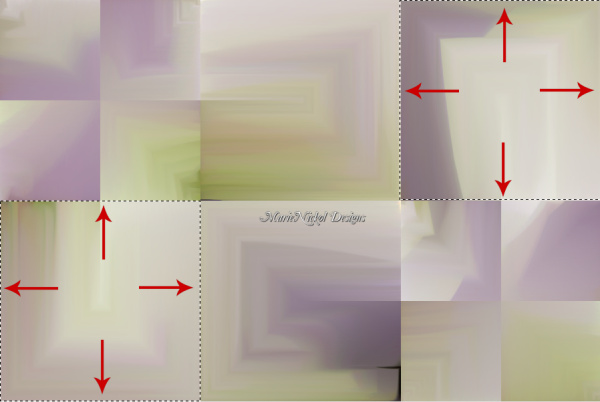
Step 8
Selections - Promote Selection to Layer
Step 9
Effects - Plugins - Carolaine and Sensibility - cs_texture (default settings)
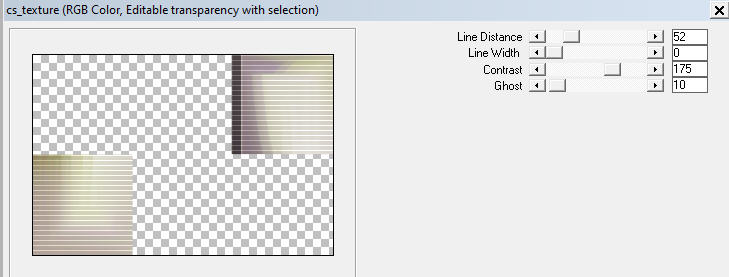
Step 10
Effects - Edge Effects - Enhance
Selections - Select None
Step 11
Effects - Plugins - MuRa's Meister - Copies
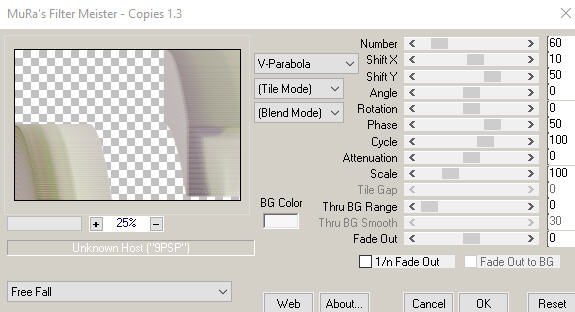
Step 12
Adjust - Sharpness- Sharpen
Step 13
Effects - 3D Effects - Drop Shadow (0/0/100/10) color black #000000 - Shadow on new layer not checked
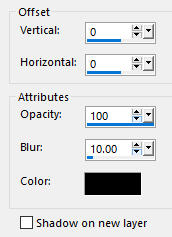
Step 14
Effects - Plugins - <I.C.NET Software> - Filters Unlimited 2.0 - &<Bkg Kaleidoscope - 4 QFlip ZBottonL
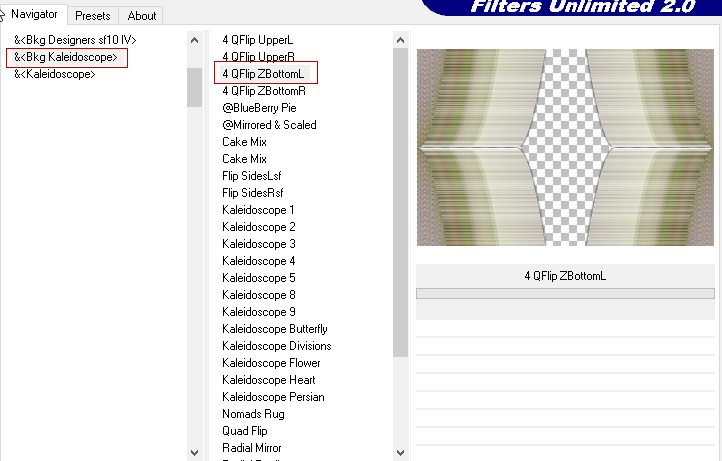
Step 15
Effects - 3D Effects - Drop Shadow (0/0/100/10) color black #000000 - Shadow on new layer not checked
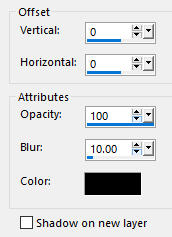
Step 16
Open tube - 1Patries_Rockchick-19-1-08 - Copia
Edit - Copy
Edit - Paste - Paste As New Layer on your working image
Layers - Arrange - Move down (under the Promoted Selection)
Step 17
Activate the Selection Tool (S)  - Rectangle type
- Rectangle type
Select the head part of the tube as shown below
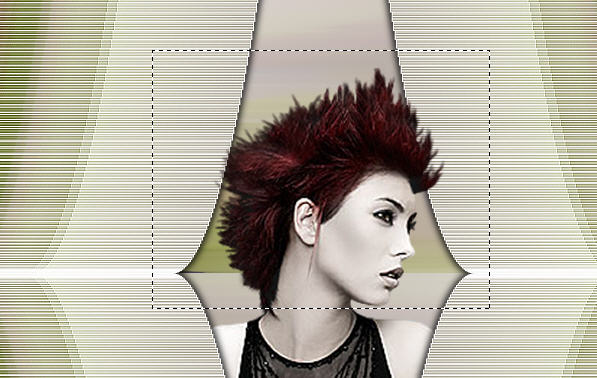
Selections - Promote Selection to Layer
Layers - Arrange - Bring to Top
Selections - Select None
Your layers look like this:
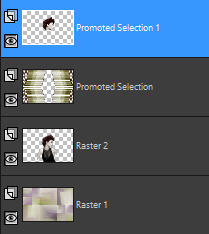
Step 18
Edit - Copy Special - Copy Merged
Edit - Paste As New Image
Minimize your original working image and continue on the copy
Step 19
Image - Add Borders - 2px - Symmetric checked - color 3  #493721
#493721
When working with your own tubes choose a dark color for the border
Step 20
Selections - Select All
Image - Add Borders - 15px - Symmetric checked - color 2  #c6bcbb
#c6bcbb
When working with your own tubes choose a lighter color for the border
Step 21
Selections - Invert
Effects - Texture Effects - Weave
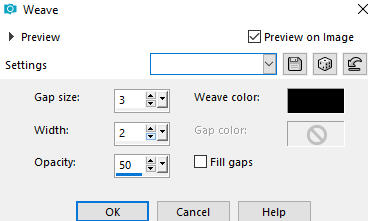
Step 22
Image - Add Borders - 2px - Symmetric checked - color 3  #493721
#493721
When working with your own tubes choose a dark color for the border
Step 23
Selections - Select All
Image - Add Borders - 25px - Symmetric checked - color 2  #c6bcbb
#c6bcbb
When working with your own tubes choose a lighter color for the border
Step 24
Selections - Invert
Effects - Texture Effects - Weave
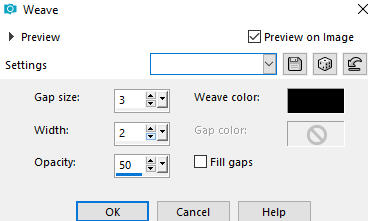
Step 25
Selections - Invert
Effects - 3D Effects - Drop Shadow (0/0/100/10) color black #000000 - Shadow on new layer not checked
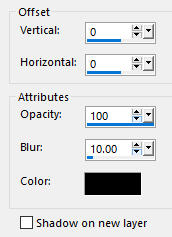
Selections - Select None
Step 26
Maximize your original working image
Activate layer - Raster 1
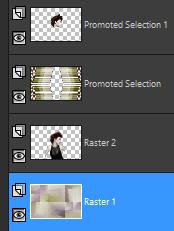
Edit - Copy
Edit - Paste - Paste As New Layer on your bordered image as - Raster 2
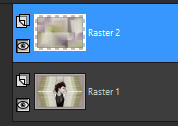
Step 27
Effects - Plugins - MuRa's Meister - Perspective Tiling
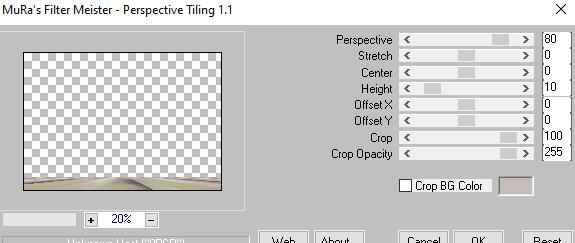
Step 28
Activate the Magic Wand Tool  - Tolerance 50 and Feather 40
- Tolerance 50 and Feather 40
Click on the upper empty space of the layer with the Magic Wand to select it
Step 29
Press DELETE 5 times with the Delete key on your keyboard
Step 30
Open tube - MR_Tulips and Kitten
Image - Resize - 80% - Resize All Layers - Not Checked
Edit - Copy
Edit - Paste - Paste As New Layer on your working image
Position the tube to your own liking
Loiva positioned it to the bottom left side
You may add a Drop Shadow of your own choice
Step 31
Image - Add Borders - 2px - Symmetric checked - color 3  #493721
#493721
When working with your own tubes choose a dark color for the border
Step 32
Layers - New Raster Layer
Step 33
Add your name or watermark
Layers - Merge - Merge All (Flatten)
Image - Resize - 900 pixels width (the height will adapt)
File - Export - Save as JPG file
~~~~~~~
My version with my own tubes

