
Original tutorial by Loiva

Thank you Loiva for the permission to translate your tutorial.
Translated by Marie Nickol.
You will find the original tutorial here:

This tutorial is a personal creation by Loiva.
Any resemblance with another one would only be pure coincidence.
Thank you for the respect of Loiva’s work and the tubers work.
These translations are mine and are intended for personal use only and it is forbidden to copy part or all of it.
You can use this tutorial for PSP lessons but please put the link back to it.
Do not hesitate to let Loiva or me know if you have any problem with the present tutorial.

Materials used:
Disclaimer: Modifying or renaming files or removing watermarks from the tubes of the original tubers provided in the materials and sharing them as your own or using them for sale online or otherwise is prohibited.
1 character tube by LB
2 deco tubes
1 mask
Plugins used:
penta.com / Dots and Cross
Materials

This translation is written with PSP 2018 Ultimate, if you work with other versions some things might be different but the result will be the same.
Note: In the latest versions of PSP the command Image-Mirror has become Image - Mirror - Mirror Horizontal
and Image-Flip has become Image - Mirror - Mirror Vertical
Preparations
Duplicate all the tubes and work with the copies to preserve the originals.
Colors used:
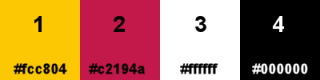
Note: From your own tubes choose one color as Foreground color and one color as Background color.
When
working with your own colors, adjust the Blend Mode/Opacity at your own discretion
Loiva chose the following colors:
Material Properties - Foreground: Set your Foreground color to color #fcc804
Material Properties - Background: Set your Background color to #c2194a
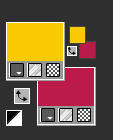
Materials Properties: Set your Background Color to Linear style gradient (Corel_06_029) with the following settings
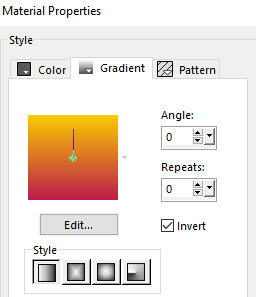
The Tutorial
Step 1
File - New - Open a new Transparent image 900 x 600 pixels
Flood fill tool / Fill in the layer with the Linear gradient prepared above
Step 2
Materials Color Properties: Set your Foregroundcolor to color white #ffffff
Layers - New Raster Layer
Flood fill tool / Fill in the layer with color white #ffffff
Selections - Select All
Open tube - pngwing.com (17)
Edit - Copy
Edit - Paste - Paste into Selection on your working image
Selections - Select None
Step 3
Effects - Image Effects - Seamless Tiling (default settings)
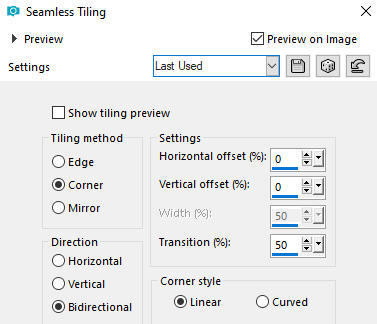
Step 4
Adjust - Blur - Radial Blur
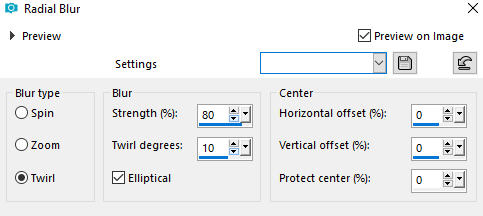
Step 5
Effects - Plugins - penta.com - Dots and Cross
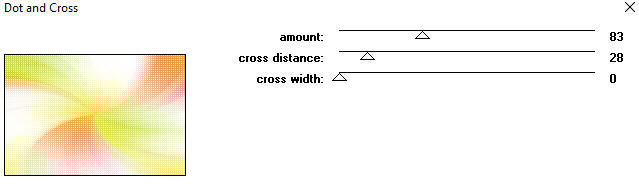
Step 6
Open mask - cas_Mask_1216_05
Layers - New Mask Layer - From Image - Invert mask data not checked
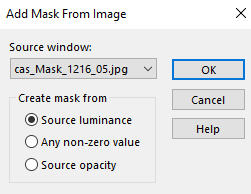
Layers - Merge - Merge Group
Adjust - Sharpness- Sharpen
Layers - Duplicate
Image - Mirror
Image - Flip
Step 7
Layers - New Raster Layer
Selections - Select All
Open tube - pngwing.com (31)
Edit - Copy
Edit - Paste - Paste into Selection on your working image
Selections - Select None
Adjust - Sharpness- Sharpen
Layers - Duplicate
Activate the layer underneath - Raster 2
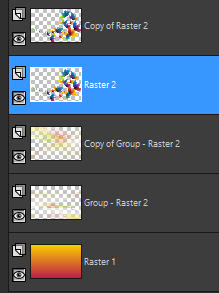
Adjust - Blur - Gaussian Blur
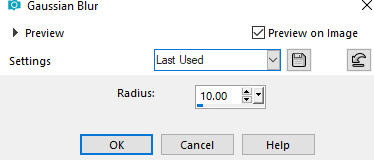
Step 8
Open tube - 3510 - woman - LB TUBES
Edit - Copy
Edit - Paste - Paste As New Layer on your working image
Image - Resize - 85% - Resize All Layers - Not Checked
Layers - Arrange - Bring to Top
Pick Tool (K)  - Move the tube to the left as shown on the final result
- Move the tube to the left as shown on the final result
(Note: you can place the character tube to your own liking)
Press M to deactivate the Pick Tool
Step 9
Open the wordart image - Image13
Edit - Copy
Edit - Paste - Paste As New Layer on your working image
Image - Resize 50% Resize all layers not checked
Image - Negative Image
Pick Tool (K)  - Move the tube to the right as shown on the final result
- Move the tube to the right as shown on the final result
(Note: Move the tube to your own liking)
Loiva inclined the tube to the left with the Pick Tool (K) using the small arrows
Step 10
Image - Add Borders - 1px - Symmetric checked - Color black #000000
Image - Add Borders - 10px - Symmetric checked - Color white #ffffff
Image - Add Borders - 1px - Symmetric checked - Color black #000000
Image - Add Borders - 1px - Symmetric checked - Color white #ffffff
Image - Add Borders - 1px - Symmetric checked - Color black #000000
Image - Add Borders - 20px - Symmetric checked - Color white #ffffff
Step 11
Layers - New Raster Layer
Add your name or watermark
Layers - Merge - Merge All (Flatten)
Image - Resize - 900 pixels width (the height will adapt)
File - Export - Save as JPG file
~~~~~~~
My version with tube by Friemelien
