
Original tutorial by Loiva

Thank you Loiva for the permission to translate your tutorial.
Translated by Marie Nickol.
You will find the original tutorial here:

This tutorial is a personal creation by Loiva.
Any resemblance with another one would only be pure coincidence.
Thank you for the respect of Loiva’s work and the tubers work.
These translations are mine and are intended for personal use only and it is forbidden to copy part or all of it.
You can use this tutorial for PSP lessons but please put the link back to it.
Do not hesitate to let Loiva or me know if you have any problem with the present tutorial.

Materials used:
Disclaimer: Modifying or renaming files or removing watermarks from the tubes of the original tubers provided in the materials and sharing them as your own or using them for sale online or otherwise is prohibited.
1 character tube by Danimage
1 mask by MD
Plugins used:
Simple - Pizza Slice Mirror
Andrews Filters Collections 55 - cs_texture
MuRa's Meister - Copies
You can find my plugins page - Here
Materials

This translation is written with PSP 2020, if you work with other versions some things might be different but the result will be the same.
Note: In the latest versions of PSP the command
Image-Mirror has become Image - Mirror - Mirror Horizontal
and Image-Flip has become Image - Mirror - Mirror Vertical
Preparations
Duplicate all the tubes and work with the copies to preserve the originals.
If you don't have the plugins install them into your Plugins folder for PSP
The Tutorial
Colors used
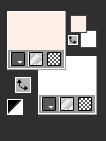
Materials Properties: Set your Foreground color 1  #ffefe7
#ffefe7
Materials Properties - Set your Backgroundcolor to color 2  #ffffff
#ffffff
Note: When working with own colors - choose a light color from your tube
Color 3 =  #ffb5ad
#ffb5ad
Step 1
File - New - Open a new Transparent image 900 x 600 pixels
Flood fill tool / Fill in the layer with the light color 1  #ffefe7
#ffefe7
Step 2
Selections - Select All
Open tube - tube danimage fleurette 202320
Remove the watermark
Edit - Copy
Edit - Paste - Paste into Selection the flowers tube on your working image
Selections - Select None
Step 3
Effects - Image Effects - Seamless Tiling
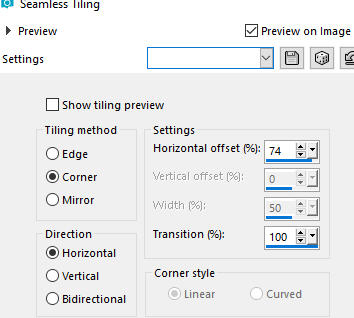
Step 4
Adjust - Blur - Gaussian Blur (Radius 25)
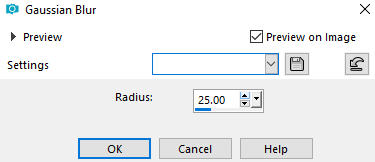
Step 5
Effects - Plugins - <I.C.NET Software> - Filters Unlimited 2.0 - Simple - Pizza Slice Mirror
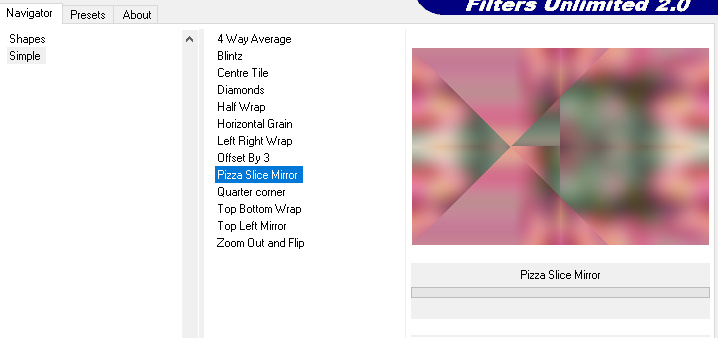
Step 6
Activate your Freehand Selection Tool 

Carefully select the top triangle as shown on the image below
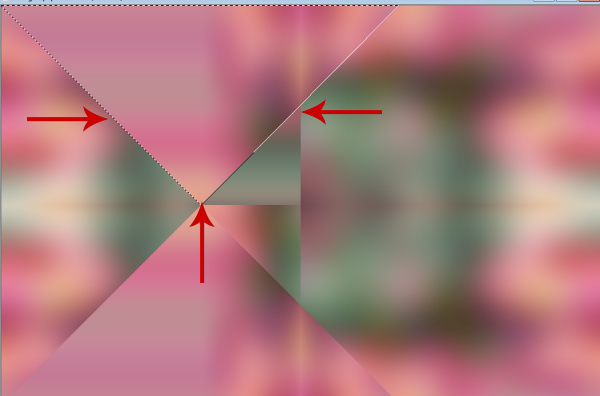
Step 7
Selections - Promote Selection to Layer
Keep selection selected!!!
Step 8
Effects - Plugins - <I.C.NET Software> - Filters Unlimited 2.0 - Andrews Filters Collections 55 - Amazing Brew
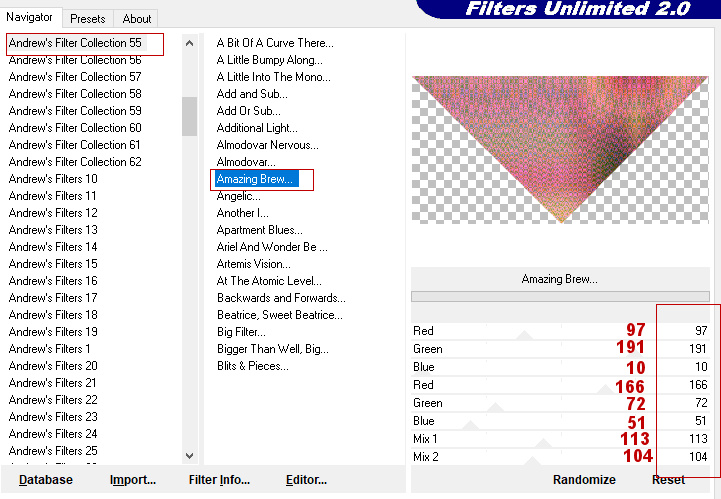
Step 9
Selections - Select None
Layers - Duplicate
Image - Flip
Layers - Merge - Merge Down
Step 10
Effects - 3D Effects - Drop Shadow (0/0/74/23.50) color black #000000 - Shadow on new layer not checked
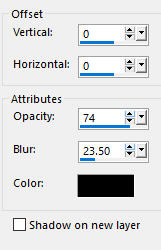
Step 11
Effects - Plugins - MuRa's Meister - Copies
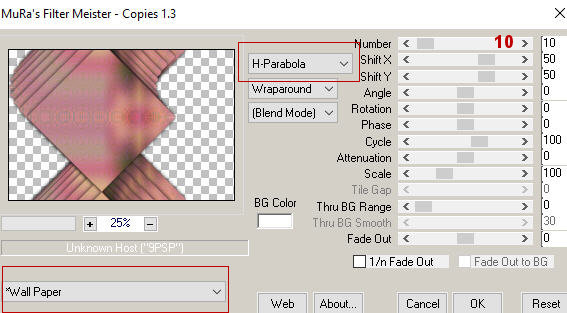
Step 12
In your Layer Properties - set the Blend mode to Overlay
Step 13
Layers - Duplicate
Image - Mirror
Your layers look like this:
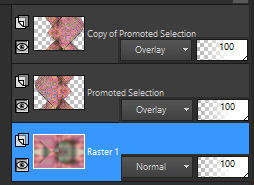
Step 14
Activate the bottom layer - Raster 1
Layers - New Raster Layer
Flood fill tool / Fill in the layer with your background color 2  #ffffff
#ffffff
Step 15
Open mask - MASK-MD-110
Layers - New Mask Layer - From Image (Invert mask data not checked)
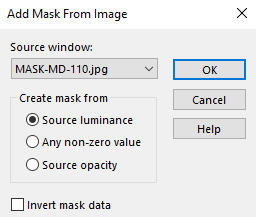
Layers - Merge - Merge Group
Step 16
Adjust - Sharpness- Sharpen
Step 17
In your Layer Properties - set the Blend mode to Luminance (Legacy)
Step 18
Activate the top layer - Copy of Promoted Selection
Open tube - tube danimage fleurette 202320 again
Edit - Copy
Edit - Paste - Paste As New Layer on your working image
Image - Resize - 80% - Resize All Layers - Not Checked
Position it in the center
Step 19
Adjust - Blur - Gaussian Blur (Radius 25)
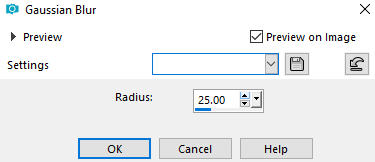
Step 20
In your Layer Properties - set the Blend mode to Lighten
Step 21
Edit - Copy Special - Copy Merged
Edit - Paste As New Image
Minimize it for now
Step 22
Image - Add Borders - 1px - Symmetric checked - color black #000000
Step 23
Selections - Select All
Image - Add Borders - 25px - Symmetric checked - color 2  #ffffff
#ffffff
Selections - Invert
Edit - Copy the minimized image from Step 21
Edit - Paste Into Selection
Step 24
Adjust - Blur - Gaussian Blur (Radius 25)
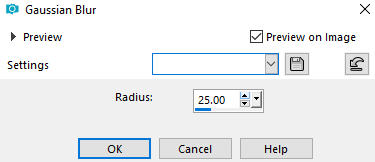
Step 25
Effects - Art Media Effects - Brush Strokes
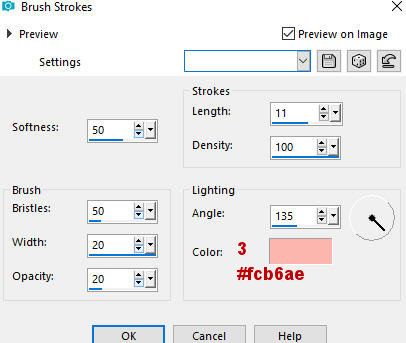
Step 26
Selections - Invert
Effects - 3D Effects - Drop Shadow (0/0/74/23.50) color black #000000 - Shadow on new layer not checked
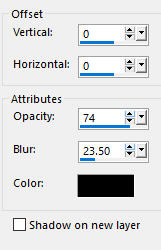
Selections - Select None
Step 27
Open tube - tube danimage fleurette 202320 again
Image - Resize - 80% - Resize All Layers - Not Checked
Edit - Copy
Edit - Paste - Paste As New Layer on your working image
Position the tube in the center
Objects - Align - Horizontal Center
Objects - Align - Bottom
Step 28
Image - Add Borders - 1px - Symmetric checked - color black #000000
Step 29
Layers - New Raster Layer
Step 30
Add your name or watermark
Layers - Merge - Merge All (Flatten)
Image - Resize - 900 pixels width (the height will adapt)
File - Export - Save as JPG file
~~~~~~~
My version with my own tube

