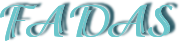
Original tutorial by Loiva

Thank you Loiva for the permission to translate your tutorial.
Translated by Marie Nickol.
You will find the original tutorial here:

This tutorial is a personal creation by Loiva.
Any resemblance with another one would only be pure coincidence.
Thank you for the respect of Loiva’s work and the tubers work.
These translations are mine and are intended for personal use only and it is forbidden to copy part or all of it.
You can use this tutorial for PSP lessons but please put the link back to it.
Do not hesitate to let Loiva or me know if you have any problem with the present tutorial.

Materials used:
Disclaimer: Modifying or renaming files or removing watermarks from the tubes of the original tubers provided in the materials and sharing them as your own or using them for sale online or otherwise is prohibited.
3 selections
1 character tube
1 misted tube
Plugins used:
MuRa's Meister - Copies
Simple - Top Left Mirror
You can find my plugins page - Here
Materials

This translation is written with PSP 2020, if you work with other versions some things might be different but the result will be the same.
Note: In the latest versions of PSP the command
Image-Mirror has become Image - Mirror - Mirror Horizontal
and Image-Flip has become Image - Mirror - Mirror Vertical
Preparations
Duplicate all the tubes and work with the copies to preserve the originals.
If you don't have the plugins install them into your Plugins folder for PSP
The Tutorial
Step 1
File - New - Open a new Transparent image 900 x 600 pixels
Choose a color from your misted tube
Loiva chose the following colors:
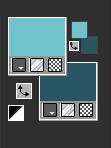
Materials Properties: Set your Foreground color to color 1  #6bc6cb
#6bc6cb
Materials Properties - Set your Background color to color 2  #275763
#275763
Flood fill tool / Fill in the layer with color 1  #6bc6cb or your own color of choice
#6bc6cb or your own color of choice
Step 2
Selections - Select All
Open the misted tube - EMA_Misted Paddestoel_07022023
Remove the watermark
Edit - Copy
Edit - Paste - Paste into Selection on your working image
Selections - Select None
Step 3
Effects - Image Effects - Seamless Tiling
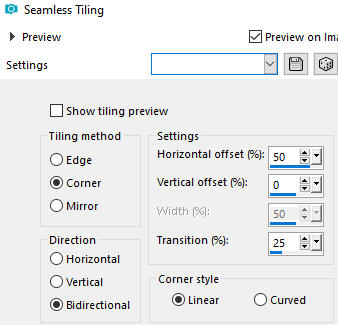
Step 4
Adjust - Blur - Gaussian Blur (Radius 30)
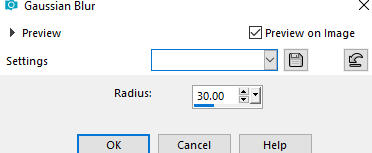
Step 5
Layers - Duplicate
Image - Resize - 80% - Resize All Layers - Not Checked
Step 6
Effects - 3D Effects - Drop Shadow (0/0/100/50) color black #000000 - Shadow on new layer not checked
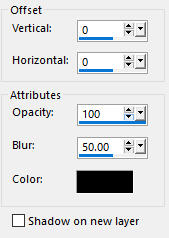
Step 7
Layers - Merge - Merge Visible
Effects - Image Effects - Seamless Tiling
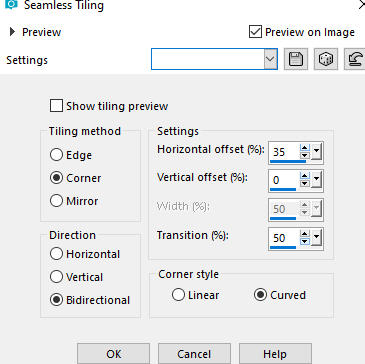
Step 8
Effects - Edge Effects - Enhance
Step 9
Selections - Load/Save Selection - Load Selection From Disk
Look for and load the selection - Loiva_sel_fada A
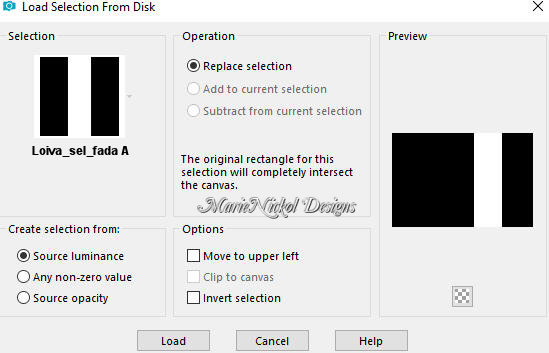
Selections - Promote Selection to Layer
Selections - Select None
Step 10
Effects - Plugins - MuRa's Meister - Copies
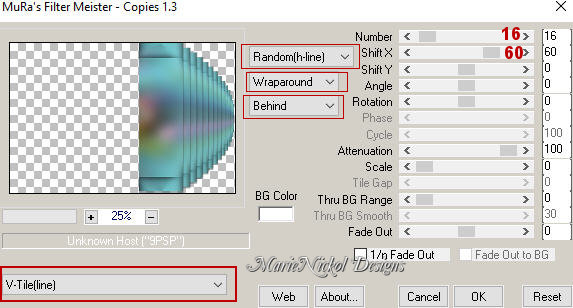
Step 11
Effects - Edge Effects - Enhance
Step 12
Effects - Distortion Effects - Twirl
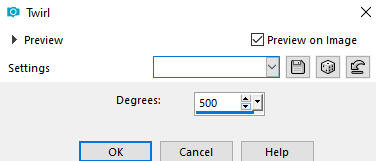
Step 13
Layers - Duplicate
Image - Mirror (new versions of PSP - Image - Mirror - Mirror Horizontal)
Step 14
Selections - Load/Save Selection - Load Selection From Disk
Look for and load the selection - Loiva_sel_fada
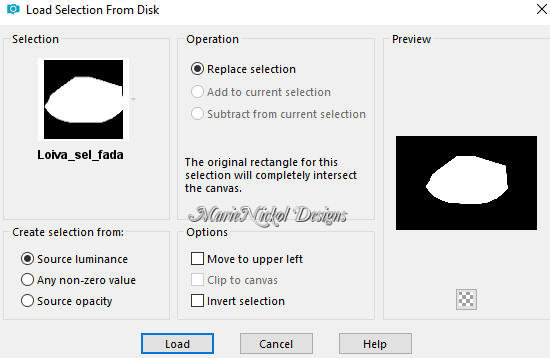
Press DELETE on your keyboard
Activate the layer underneath - Promoted Selection
Press DELETE on your keyboard
Selections - Select None
Step 15
Activate the top layer - Copy of Promoted Selection
Selections - Load/Save Selection - Load Selection From Disk
Look for and load the selection - Loiva_sel_fada1
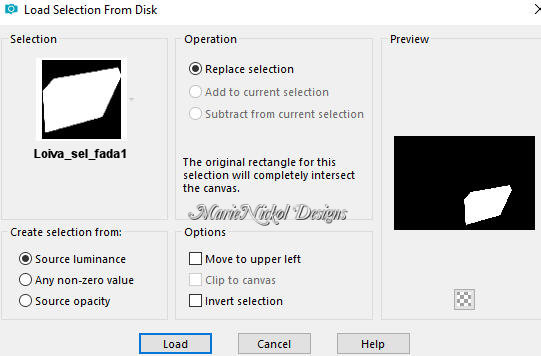
Press DELETE on your keyboard
Selections - Select None
Step 16
Layers - Merge - Merge Down
Step 17
Effects - Plugins - Simple - Top Left Mirror
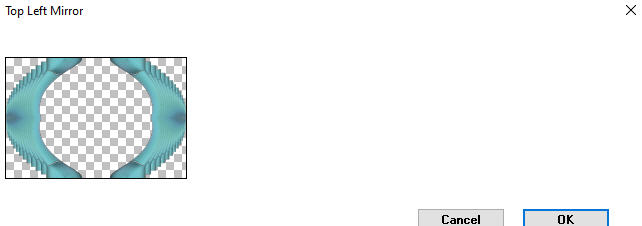
Step 18
Effects - 3D Effects - Drop Shadow (0/0/100/10) color black #000000 - Shadow on new layer not checked
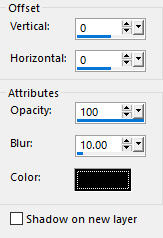
Step 19
Activate the bottom layer - Merged
Open the misted tube again - EMA_Misted Paddestoel_07022023
Edit - Copy
Edit - Paste - Paste As New Layer on your working image
Position the tube nicely inside the figure (see final result)
(Note: When using your own tube remove the sides that extend outsite the figure)
Step 20
Adjust - Sharpness- Sharpen
Step 21
Layers - Merge - Merge Visible
Step 22
Image - Add Borders - 1px - Symmetric checked - color 2  #275763
#275763
Step 23
Image - Add Borders - 2px - Symmetric checked - color 1  #6bc6cb
#6bc6cb
Step 24
Image - Add Borders - 5px - Symmetric checked - color 2  #275763
#275763
Step 25
Selections - Select All
Image - Add Borders - 30px - Symmetric checked - color white #ffffff (or any color)
Effects - 3D Effects - Drop Shadow (0/0/100/50) color black #000000 - Shadow on new layer not checked
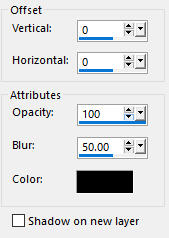
Selections - Select None
Step 26
Open the character tube -
Edit - Copy
Edit - Paste - Paste As New Layer on your working image
Image - Mirror
Position the tube to nicely to the left side as shown on the final result above
Step 27
Effects - 3D Effects - Drop Shadow (0/0/100/10) color black #000000 - Shadow on new layer not checked
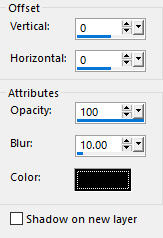
Step 28
Image - Add Borders - 1px - Symmetric checked - color 2  #275763
#275763
Step 29
Layers - New Raster Layer
Add your name or watermark
Layers - Merge - Merge All (Flatten)
Image - Resize - 900 pixels width (the height will adapt)
File - Export - Save as JPG file
~~~~~~~
My version with my own tubes made and AI generated by me

