
Original tutorial by Loiva
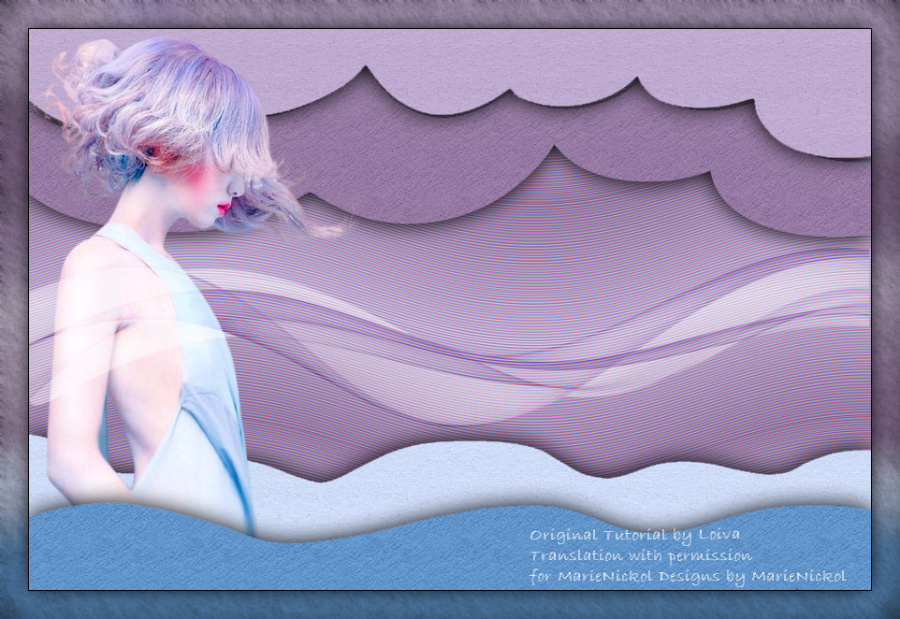
Thank you Loiva for the permission to translate your tutorial.
Translated by Marie Nickol.
You will find the original tutorial here:

This tutorial is a personal creation by Loiva.
Any resemblance with another one would only be pure coincidence.
Thank you for the respect of Loiva’s work and the tubers work.
These translations are mine and are intended for personal use only and it is forbidden to copy part or all of it.
You can use this tutorial for PSP lessons but please put the link back to it.
Do not hesitate to let Loiva or me know if you have any problem with the present tutorial.

Materials used:
Disclaimer: Modifying or renaming files or removing watermarks from the tubes of the original tubers provided in the materials
and sharing them as your own, or using them for sale online or otherwise is prohibited.
1 character tube - Art by Li
1 - alpha selections
1 deco tube
Plugins used:
Filters Unlimited 2.0 - Paper Textures - Filter paper
Filters Unlimited 2.0 - Paper Textures - Recycling paper
AAA Filters - Textures
You can find my plugins page - Here
Materials

This translation is written with PSP 2020, if you work with other versions some things might be different but the result will be the same.
Note: In the latest versions of PSP the command
Image-Mirror has become Image - Mirror - Mirror Horizontal
and Image-Flip has become Image - Mirror - Mirror Vertical
Preparations
Duplicate all the tubes and work with the copies to preserve the originals.
When you open the alpha-creative.pspimage file you will see a blank canvas.
It is not empty: it contains all the selections needed, saved to Alpha Channels.
If you don't have the plugins install them into your Plugins folder for PSP
Colors Used:
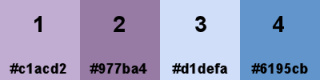
Color 1 -#c1acd2 ; Color2 -#977ba4 ; Color 3 - #d1defa ; Color 4 - #6195cb ;
Material Properties: Set your Foreground color to color 1  #c1acd2
#c1acd2
Material Properties: Set your Background color to color 2  #977ba4
#977ba4
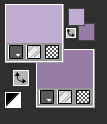
Material Properties: Set your Foreground Color to foreground-background Linear gradient (Corel_06_029) with the following settings
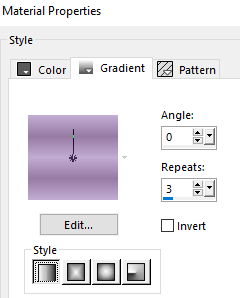
The Tutorial
Step 1
Open the alpha 1.pspimage file
Window - Duplicate
Close the original
Work on the copy
Flood fill tool / Fill in the layer with the Linear gradient you just prepared
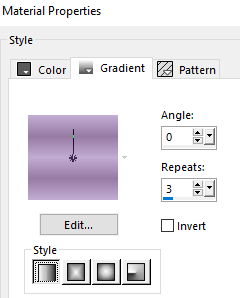
Step 2
Effects - Edge Effects - Enhance More
Edit - Repeat - Enhance Edges More
Step 3
Effects - Distortion Effects - Wave
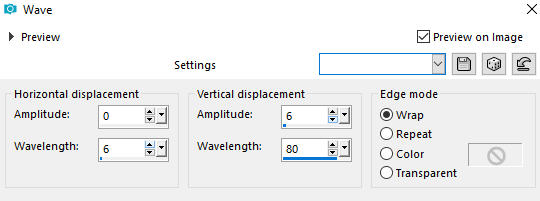
Step 4
Layers - New Raster Layer
Selections - Load/Save Selection - Load Selection From Alpha Channel
Lload the selection #2
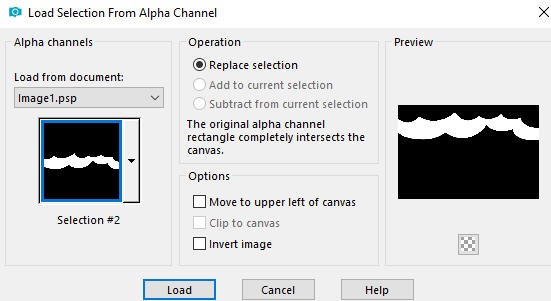
Flood fill tool /Fill in the Layer with color 2 -  #977ba4
#977ba4
Step 5
Effects - Plugins - <I.C.NET Software> - Filters Unlimited 2.0 - Paper Textures - Filter paper
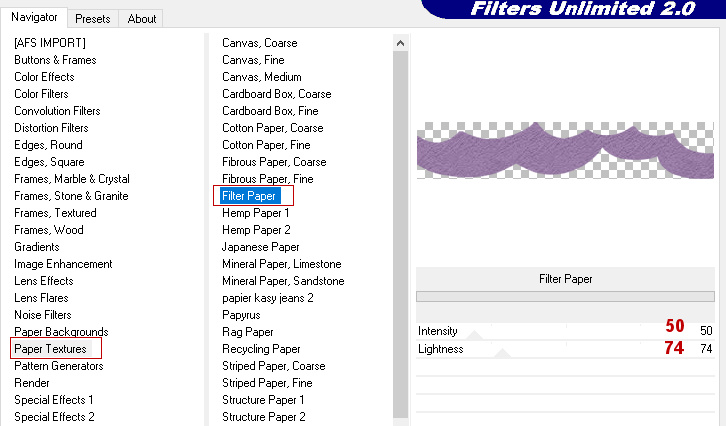
Step 6
Effects - 3D Effects - Drop Shadow (0/0/100/35) color black #000000 - Shadow on new layer not checked
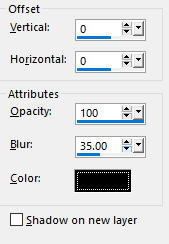
Selections - Select None
Step 7
Layers - New Raster Layer
Selections - Load/Save Selection - Load Selection From Alpha Channel
Lload the selection #1
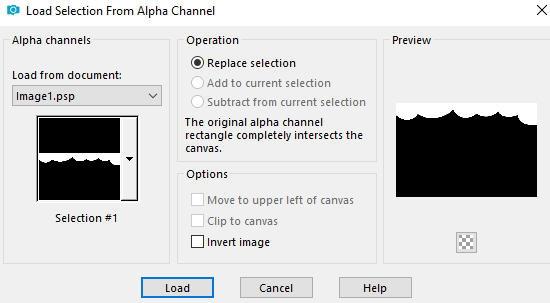
Flood fill tool /Fill in the Layer with color 1 -  #c1acd2
#c1acd2
Step 8
Effects - Plugins - <I.C.NET Software> - Filters Unlimited 2.0 - Paper Textures - Recycling paper
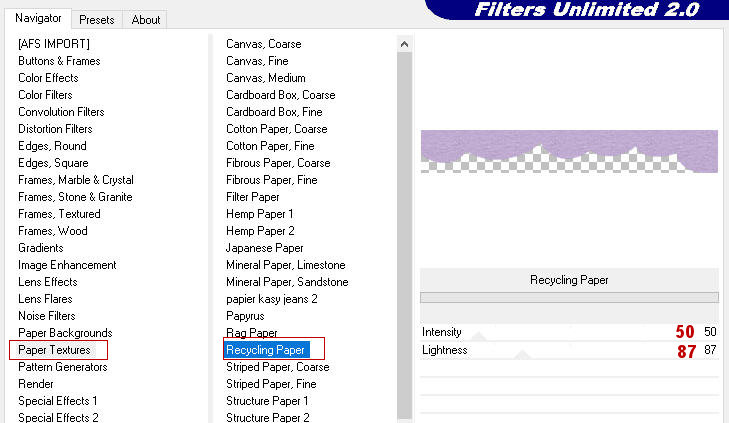
Step 9
Effects - 3D Effects - Drop Shadow (0/0/100/35) color black #000000 - Shadow on new layer not checked
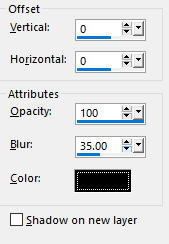
Selections - Select None
Step 10
Layers - New Raster Layer
Selections - Load/Save Selection - Load Selection From Alpha Channel
Lload the selection #4
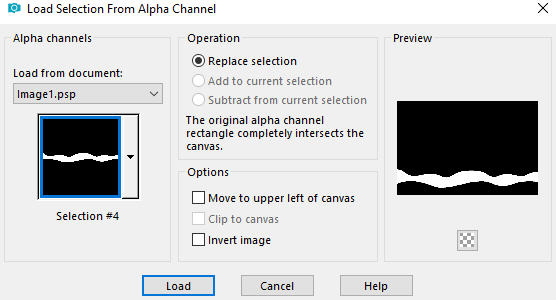
Flood fill tool /Fill in the Layer with color 3 -  #d1defa
#d1defa
Step 11
Effects - Plugins - <I.C.NET Software> - Filters Unlimited 2.0 - Paper Textures - Recycling paper
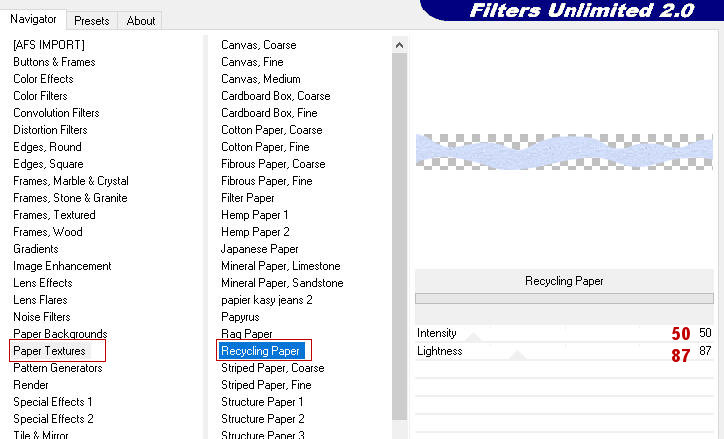
Step 12
Effects - 3D Effects - Drop Shadow (0/0/100/35) color black #000000 - Shadow on new layer not checked
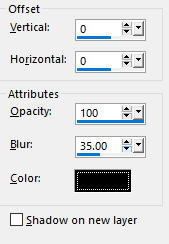
Selections - Select None
Step 13
Layers - New Raster Layer
Selections - Load/Save Selection - Load Selection From Alpha Channel
Lload the selection #3
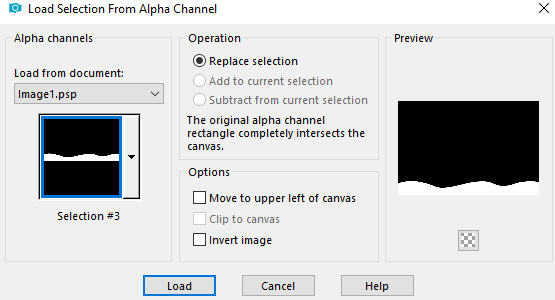
Flood fill tool /Fill in the Layer with color 4 -  #6195cb
#6195cb
Step 14
Effects - Plugins - <I.C.NET Software> - Filters Unlimited 2.0 - Paper Textures - Filter paper
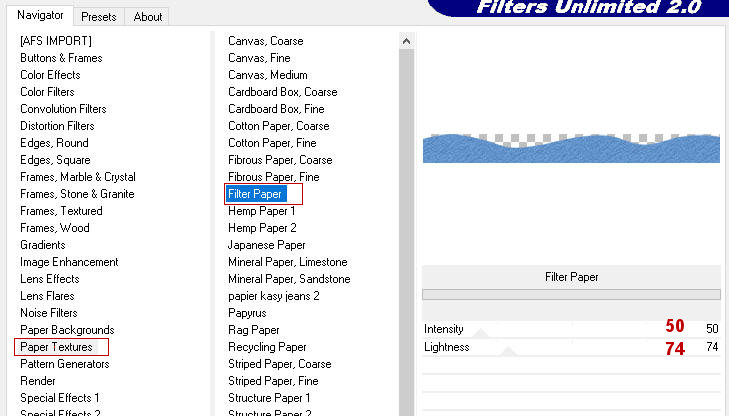
Step 15
Effects - 3D Effects - Drop Shadow (0/0/100/35) color black #000000 - Shadow on new layer not checked
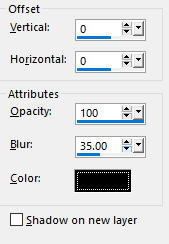
Selections - Select None
Step 16
Open the deco tube - Smoke_deco
Edit - Copy
Edit - Paste - Paste As New Layer on your working image
Activate the Pick Tool (K) 
Enter these values for positions X and Y on the Toolbar
X: 0.00 Y: 233.00
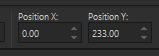
Press M on your keyboard to release the Pick Tool
Step 17
In your Layer Properties - set the Blend mode to Overlay and the Opacity to 50%
(Note: When working with other colors adjust the Blend mode and Opacity to your own liking)
Step 18
Open the character tube - Image9
Edit - Copy the middle layer
Edit - Paste - Paste As New Layer on your working image
Position the tube to left side of your working image
Layers - Arrange - Move Down
Edit - Repeat Move Layer Down
(Note: the tube is positioned between alpha selection 3 and alspha selection 4 - see the final result)
Step 19
Image - Add Borders - 1 px - Symmetric checked - color black #000000
Edit - Copy
Step 20
Selections - Select All
Image - Add Borders - 30 px - Symmetric checked - color white #ffffff
Step 21
Selections - Invert
Edit - Paste Into Selection
Step 22
Adjust - Blur - Gaussian Blur (Radius 20)
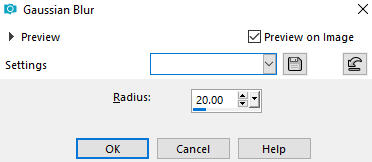
Step 23
Effects - Plugins - AAA Filters - Textures (default settings)
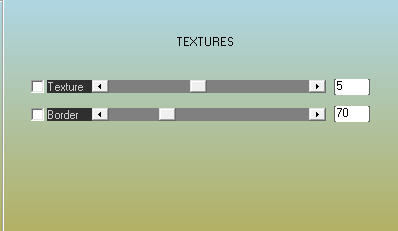
Step 24
Selections - Invert
Effects - 3D Effects - Drop Shadow (0/0/100/35) color black #000000 - Shadow on new layer not checked
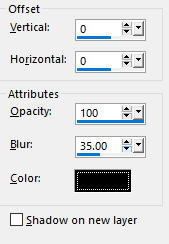
Selections - Select None
Step 25
Layers - New Raster Layer
Add your name or watermark
Step 26
Image - Resize - 950 pixels width (the height will adapt)
Layers - Merge - Merge All (Flatten)
File - Export - Save as JPG file
~~~~~~~
My version with my own tube - made and AI generated by me

