
Original tutorial by Loiva

Thank you Loiva for the permission to translate your tutorial.
Translated by Marie Nickol.
You will find the original tutorial here:

This tutorial is a personal creation by Loiva.
Any resemblance with another one would only be pure coincidence.
Thank you for the respect of Loiva’s work and the tubers work.
These translations are mine and are intended for personal use only and it is forbidden to copy part or all of it.
You can use this tutorial for PSP lessons but please put the link back to it.
Do not hesitate to let Loiva or me know if you have any problem with the present tutorial.

Materials used:
Disclaimer: Modifying or renaming files or removing watermarks from the tubes of the original tubers provided in the materials and sharing them as your own or using them for sale online or otherwise is prohibited.
1 character tube by Colybrix
1 pattern
1 mask
1 selection
Note: You will need a misted landscape image of your own
Plugins used:
L en K landksiteofwonders / Katharina
L en K landksiteofwonders / Kaithlyn
L en K landksiteofwonders / Paris
Emboss 3
Materials

This translation is written with PSP 2018 Ultimate, if you work with other versions some things might be different but the result will be the same.
Note: In the latest versions of PSP the command Image-Mirror has become Image - Mirror - Mirror Horizontal
and Image-Flip has become Image - Mirror - Mirror Vertical
Preparations
Duplicate all the tubes and work with the copies to preserve the originals.
Place the selection into your Selection folder of PSP
Colors used:
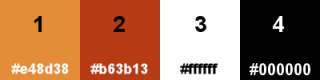
Note: From the pattern provided choose one color as Foreground color and one color as Background color.
When
working with your own colors, adjust the Blend Mode/Opacity at your own discretion
Loiva chose the following colors:
Material Properties - Foreground: Set your Foreground color to color #e48d38
Material Properties - Background: Set your Background color to #b63b13
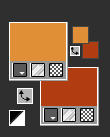
Materials Properties: Set your Foreground Color to Linear style gradient (Corel_06_029) with the following settings
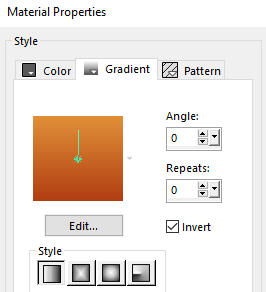
The Tutorial
Step 1
File - New - Open a new Transparent image 900 x 600 pixels
Open pattern fonds0001
Materials Properties: Set your Foreground Color to Pattern with the following settings
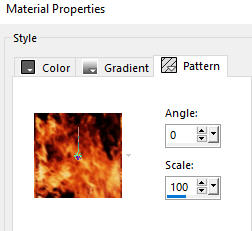
Flood fill tool / Fill in the layer with the pattern above
Step 2
Adjust - Blur - Gaussian Blur (Radius 15)
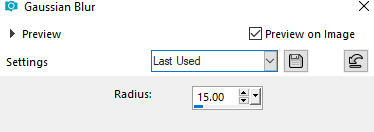
Step 3
Effects - Plugins - L en K landksiteofwonders / L en K's Katharina (default settings)
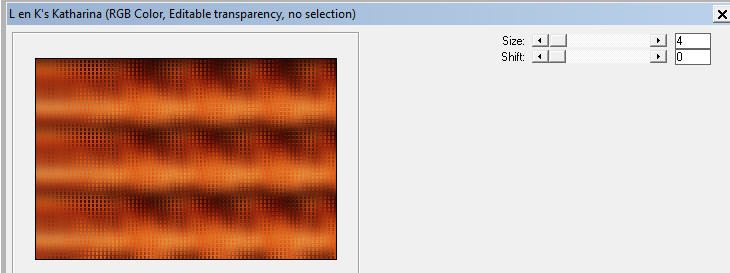
Edit - Repeat L en K's Katharina
Step 4
Open mask - Narah_mask_0425
Layers - New Mask Layer - From Image (Invert mask data not checked)
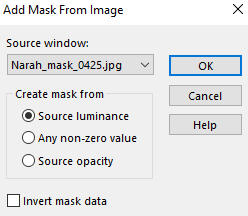
Layers - Merge - Merge Group
Effects - User Defined Filter - Emboss 3
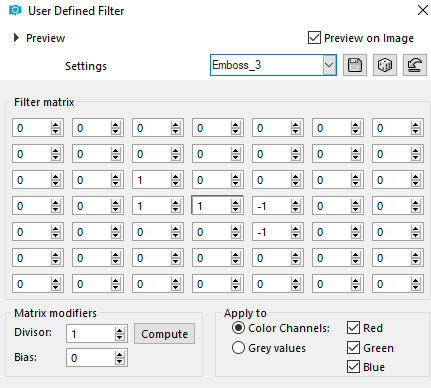
Step 5
View - Rulers
Activate the Pick Tool (K)  -Mode Scale
-Mode Scale
Move the central knot to 450
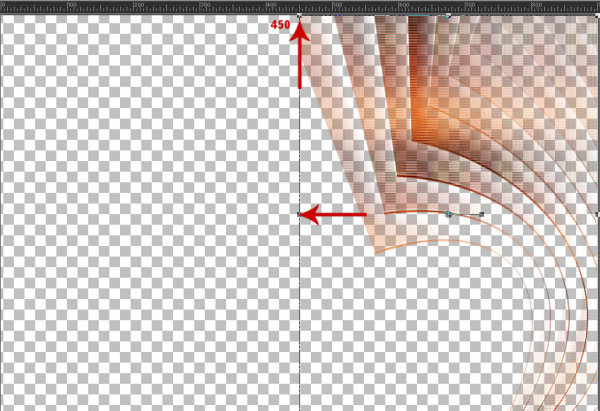
Or enter these parameter X - 450.00 Y - 0.00

Edit - untick Rulers to release them
Press M on your keyboard to deactivate the Pick Tool
Layers - Duplicate
Image - Mirror
Now you have this:
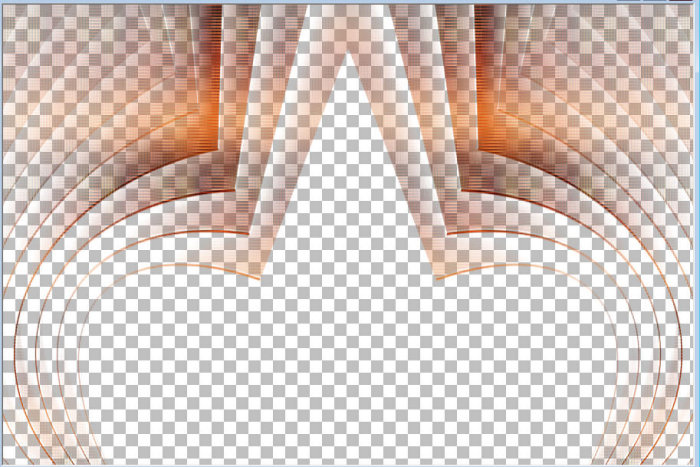
Step 6
Layers - New Raster Layer
Layers - Arrange - Send to Bottom
Materials Properties: Set your Foreground Color to foreground-background Linear gradient (Corel_06_029) prepared above
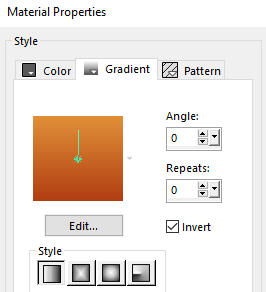
Flood fill tool / Fill in the layer with the gradient
Your layers look like this:
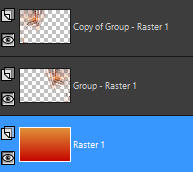
Step 7
Stay on Raster 1 layer
Effects - Plugins - L en K landksiteofwonders / L en N Kaithlyn
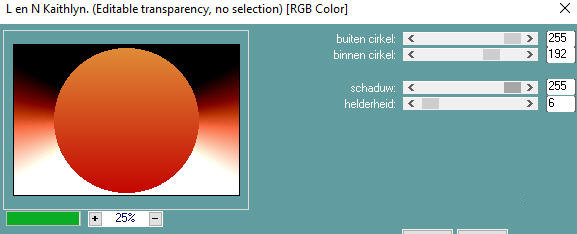
Step 8
Layers - New Raster Layer
Selections - Load/Save Selection - Load Selection From Disk
Look for and load the selection - selection1_loiva
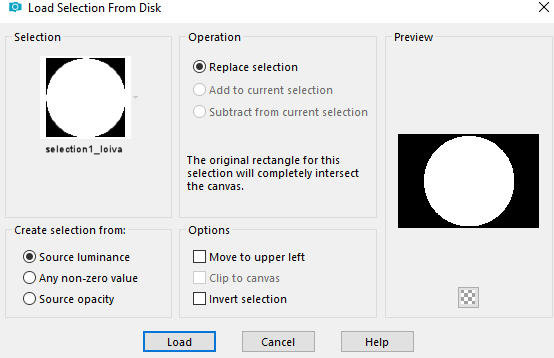
Open your misted landscape image (image is not provided in the materials)
Edit - Copy
Edit - Paste - Paste into Selection on your working image
Effects - 3D Effects - Drop Shadow (4/4/45/15) - color #000000 Shadow on new layer not checked
Selections - Select None
Your layers look like this:
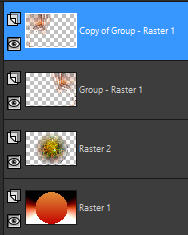
Step 9
Activate the top layer - Copy of Group - Raster 1
Open tube - femme565-coly
(Note: Don't forget to erase the watermark)
Edit - Copy
Edit - Paste - Paste As New Layer on your working image
Image - Resize 65% Resize all layers not checked
Pick Tool (K)  - Move the tube to the left as shown on the final result
- Move the tube to the left as shown on the final result
(Note: Move the tube to your own liking)
Step 10
Layers - New Raster Layer
Materials Properties: Set your Foreground color to color 4 #000000
Image - Canvas Size
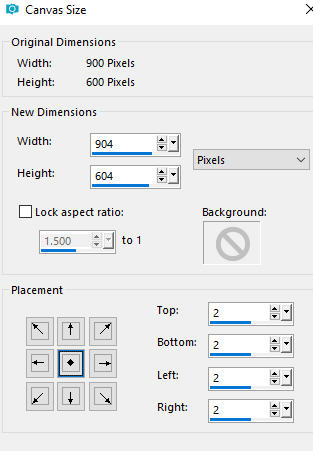
Selections - Invert
Flood fill tool /Fill in the Selection with the Foregound Color - color 4 #000000
Selections - Select None
Step 11
Materials Properties: Set your Foreground color #f2bb8a and Background color #b63b13
Materials Properties: Set your Foreground Color back to the foreground-background Linear gradient (Corel_06_029)
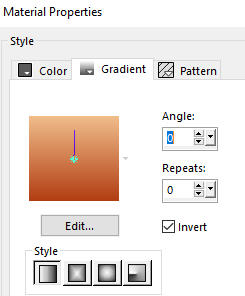
Selections - Select All
Image - Canvas Size
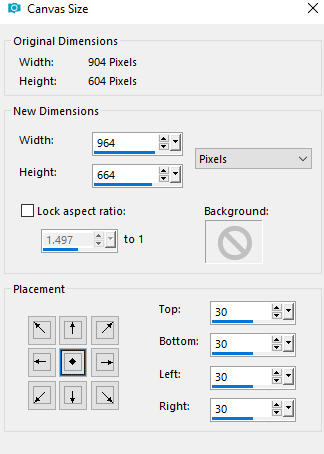
Selections - Invert
Flood fill tool / Fill in the layer with the gradient
Effects - Plugins - L en K landksiteofwonders - L en K's Paris
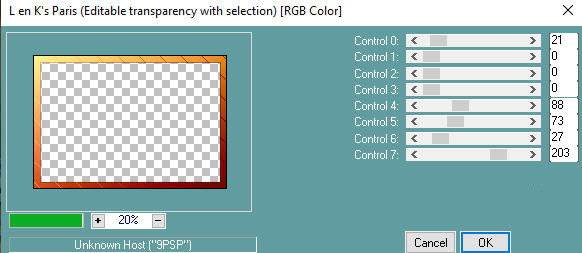
Selections - Select None
Step 12
Layers - Duplicate
Image - Flip
Layer Properties - set the Opacity to 50
Layers - Merge - Merge Down
Step 13
Selections - Select All
Image - Canvas Size
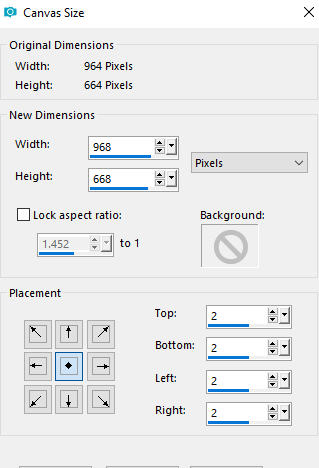
Selections - Invert
Flood fill tool /Fill in the Selection with the Foregound Color - color 4 #000000
Step 14
Layers - New Raster Layer
Add your name or watermark
Layers - Merge - Merge All (Flatten)
Image - Resize - 900 pixels width (the height will adapt)
File - Export - Save as JPG file
~~~~~~~
My version with tube by Mina
