
Original tutorial by Jolcsi

Thank you Jolcsi for the permission to translate your tutorial.
Translated by Marie Nickol.
You will find the original tutorial here:

This tutorial is a personal creation by Jolsci.
Any resemblance with another one would only be pure coincidence.
Thank you for the respect of Jolcsi’s work and the tubers work.
These translations are mine and are intended for personal use only and it is forbidden to copy part or all of it.
You can use this tutorial for PSP lessons but please put the link back to it.
Do not hesitate to let Jolcsi or me know if you have any problem with the present tutorial.

Materials used:
Disclaimer: Modifying or renaming files or removing watermarks from the tubes of the original tubers provided in the materials and sharing them as your own or using them for sale online or otherwise is prohibited.
1 character tube by Jolcsi
1 fractal image by Jolcsi
3 selections
Plugins used:
Filters Unlimited 2.0 - Paper Textures - Canvas,Coarse
Flaming Pear - Flexify2
Mura's Meister - Pole Transform; and Copies
Alien Skin/Eye Candy5 - Impact - Glass
You can find my plugins - Here
Materials

The original tutorial is written on PSP 2020.
This translation is written with PSP 2018 Ultimate.
If you work with other versions some things might be different but the result will be the same.
Note: In the latest versions of PSP the command Image-Mirror has become Image - Mirror - Mirror Horizontal
and Image-Flip has become Image - Mirror - Mirror Vertical
Preparations
Duplicate all the tubes and work with the copies to preserve the originals.
Place the selections into your Selections folder of PSP.
Colors used:
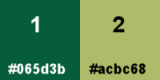
Material Properties - Foreground: Set your Foreground color to color 1  #065d3b
#065d3b
Material Properties - Background: Set your Background color to color 2  #acbc68
#acbc68
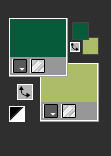
The Tutorial
Step 1
File - New - Open a new Transparent image 900 x 600 pixels
Selections - Select All
Open the fractal image - fraktál-4835
Edit-Copy
Edit - Paste - Paste into Selection on your working image
Select-None
Layers - Duplicate
Activate the bottom layer and close the eye of layer Raster 1
Activate the top layer Copy of Raster 1
Effects - Plugins - <I.C.NET Software> - Filters Unlimited 2.0 - Paper Textures - Canvas,Coarse
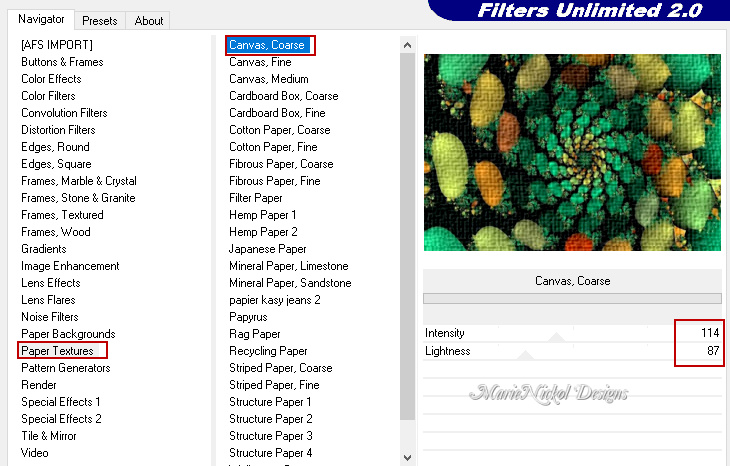
Step 2
Image - Resize - 80% - Resize All Layers - Not Checked
Effects - Plugins - Flaming Pear - Flexify 2
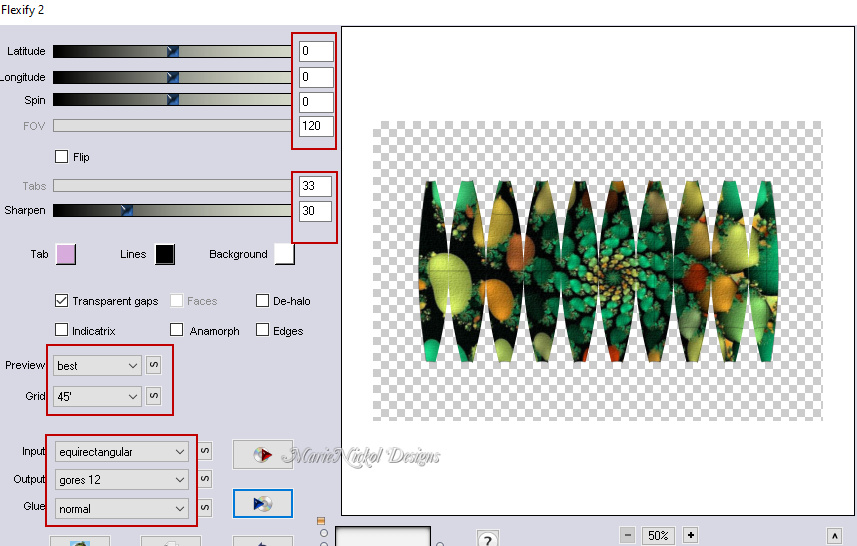
Effects - Plugins - Mura's Meister - Pole Transform
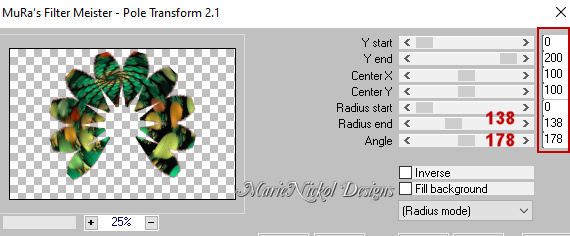
Image - Rotate Left
Effects - Reflection Effects - Rotating Mirror
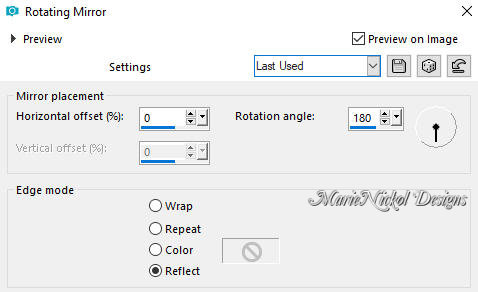
Image - Rotate Right
Effects - Reflection Effects - Rotating Mirror (the same settings as above)
Effects - Image Effects - Seamless Tiling
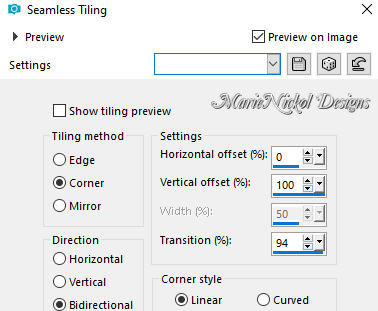
Effects - 3D Effects - Drop Shadow (0/0/70/25) color black #000000 - Shadow on new layer not checked
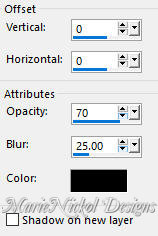
Edit - Copy
(Note: Just in case not to loose it save it as a New Image)
Step 3
Activate layer Raster 1 - open the eye of the layer
Adjust - Blur - Gaussian Blur (Radius 30)
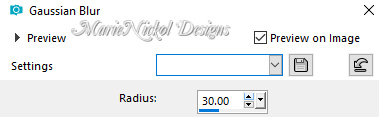
Image - Rotate Right
Effects - Reflection Effects - Rotating Mirror (the same settings as above)
Image - Rotate Left
Effects - Reflection Effects - Rotating Mirror (the same settings as above)
Step 4
Selections - Load/Save Selection - Load Selection From Disk
Look for and load the selection 2693
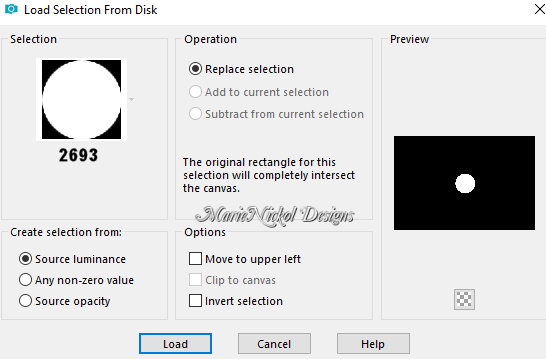
Selections - Promote Selection to Layer
Edit - Paste - Paste into Selection on your working image (the image from step 2)
Effects - Plugins - Alien Skin - Eye Candy 5 - Impact - Glass
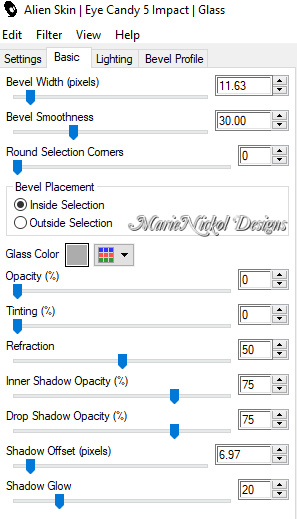
Selections - Select None
Step 5
Activate layer - Raster 1
Selections - Load/Save Selection - Load Selection From Disk
Look for and load the selection 2693a
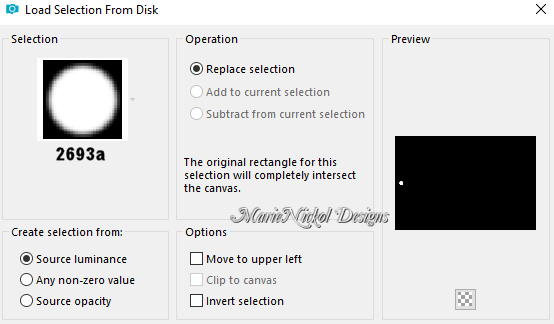
Selections - Promote Selection to Layer
Effects - Plugins - Alien Skin - Eye Candy 5 - Impact - Glass (the same settings - settings are still in memory)
Selections - Select None
Effects - Reflection Effects - Rotating Mirror (the same settings as above - settings are still in memory)
Your layers look like this:
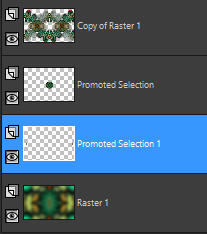
Your image looks like this:

Layers - Merge - Merge Visible
Edit - Copy
Step 6
Image - Add Borders - 2px - Symmetric checked - color 1  #065d3b
#065d3b
Image - Add Borders - 2px - Symmetric checked - color 2  #acbc68
#acbc68
Image - Add Borders - 2px - Symmetric checked - color 1  #065d3b
#065d3b
Selections - Select All
Image - Add Borders - 50px - Symmetric checked - color 1  #065d3b
#065d3b
Selections - Invert
Edit - Paste - Paste into Selection
Adjust - Blur - Gaussian Blur (Radius 30)
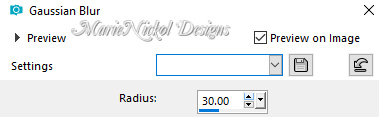
Selections - Invert
Effects - 3D Effects - Drop Shadow (0/0/75/40) color black #000000 - Shadow on new layer not checked
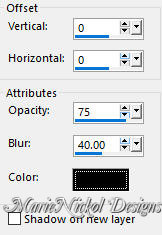
Selections - Select None
Step 7
Selections - Load/Save Selection - Load Selection From Disk
Look for and load the selection 2693b
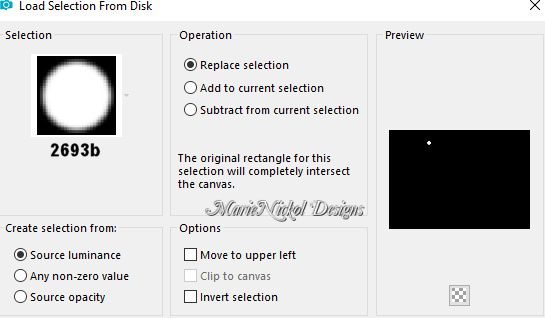
Selections - Promote Selection to Layer
Effects - Plugins - Alien Skin - Eye Candy 5 - Impact - Glass (the same settings - settings are still in memory)
Selections - Select None
Activate the Pick Tool (K) 
Enter these values for positions X and Y on the Toolbar
X: 5.00 Y: 14.00
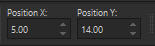
Effects - Plugins - Mura's Meister - Copies
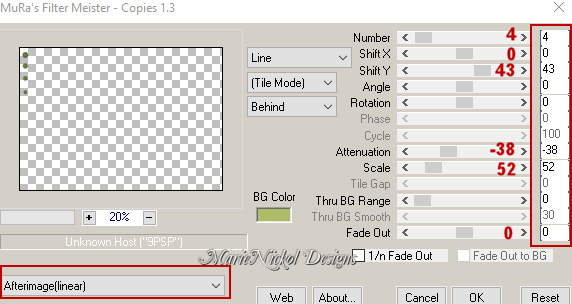
Layers - Duplicate
Image - Mirror - Mirror Horizontal
Image - Mirror - Mirror Vertical
Layers - Merge - Merge Visible
Adjust - Sharpness- Sharpen (depending on your image you may skip this step)
Step 8
Open the character tube - Jolcsi405
Remove the watermark
Edit - Copy
Edit - Paste - Paste As New Layer on your working image
Image - Resize - 90% - Resize All Layers - Not Checked
Position the tube as shown on the final result.
Apply drop shadow to your own liking.
Image - Add Borders - 1px - Symmetric checked - color 1  #065d3b
#065d3b
Step 9
Layers - New Raster Layer
Add Jolcsi's watermark provided in the materials
Add your name or watermark
Layers - Merge - Merge All (Flatten)
Image - Resize - 950 pixels width (the height will adapt)
File - Export - Save as JPG file
~~~~~~~
I hope you enjoyed this lesson.
If you do this tutorial please email your version to me
my email address -
~~~~~~~
My version with a woman tube by Lana

~~~~~~~
My second version with a tube from the net

~~~~~~~
Your Versions
~~~~~~~
