
Original tutorial by Jolcsi

Thank you Jolcsi for the permission to translate your tutorial.
Translated by Marie Nickol.
You will find the original tutorial here:

This tutorial is a personal creation by Jolcsi.
Any resemblance with another one would only be pure coincidence.
Thank you for the respect of Jolcsi’s work and the tubers work.
These translations are mine and are intended for personal use only and it is forbidden to copy part or all of it.
You can use this tutorial for PSP lessons but please put the link back to it.
Do not hesitate to let Jolcsi or me know if you have any problem with the present tutorial.

Materials used:
Disclaimer: Modifying or renaming files or removing watermarks from the tubes of the original tubers provided in the materials
and sharing them as your own or using them for sale online or otherwise is prohibited.
1 character tube by Jolcsi
1 deco tube by Jolcsi
1 selection
Plugins used:
Filters Unlimited 2.0 - Filter Factory Gallery A - Mirror,Mirror
Filters Unlimited 2.0 - Filter Factory Gallery C - Border Noisy Fade III
Alien Skin/Eye Candy5 - Impact - Glass
AP 01 (Innovations) - Lines - SilverLining
Mura's Meister - Perspective Tiling
Carolaine and Sensibility - cs_texture
You can find my plugins page - Here
Materials

The original tutorial is written on PSP 2020.
This translation is written with PSP 2020.
If you work with other versions some things might be different but the result will be the same.
Note: In the latest versions of PSP the command
Image-Mirror has become Image - Mirror - Mirror Horizontal
and Image-Flip has become Image - Mirror - Mirror Vertical
Preparations
Duplicate all the tubes and work with the copies to preserve the originals.
Place the selection into your Selections folder of PSP.
When using another tube, the base pattern changes!
Colors used:
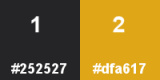
color 1- #252527; color 2 - #dfa617;
Material Properties - Foreground: Set your Foreground color to color 1  #252527
#252527
Material Properties - Background: Set your Background color to color 2  #dfa617
#dfa617
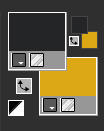
The Tutorial
Step 1
File - New - Open a new Transparent image 900 x 600 pixels
Flood fill tool / Fill in the layer with your background color - Color 1  #252527
#252527
Selections - Select All
Open tube - jolcsi460
Remove the watermark
Edit - Copy
Edit - Paste - Paste into Selection on your working image
Selections - Select None
Effects - Image Effects - Seamless Tiling (default settings)
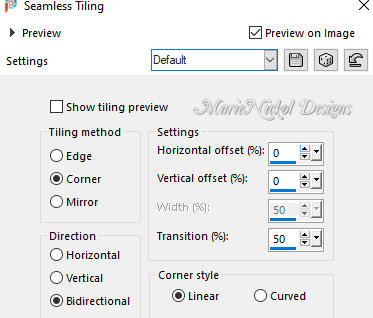
Step 2
Adjust - Blur - Radial Blur
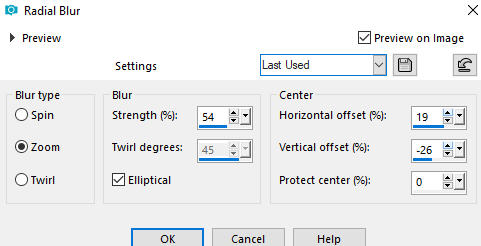
Layers - Duplicate
Effects - Plugins - <I.C.NET Software> - Filters Unlimited 2.0 - Filter Factory Gallery A - Mirror,Mirror (default settings)

Effects - Distortion Effects - Wave
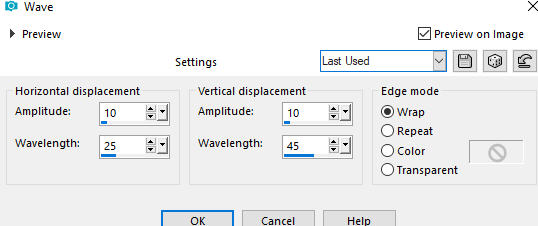
Step 3
Layers - New Raster Layer
Selections - Load/Save Selection - Load Selection From Disk
Look for and load the selection - 0_mrsl
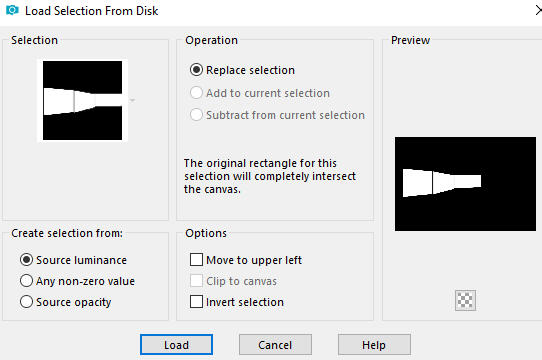
Flood fill tool /Fill in the Selection with the Foregound Color 1  #252527
#252527
Selections - Modify - Contract (5 number of pixels)
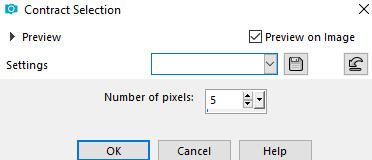
Press the Delete key on your keyboard
Selections - Select None
Effects - Reflection Effects - Rotating Mirror
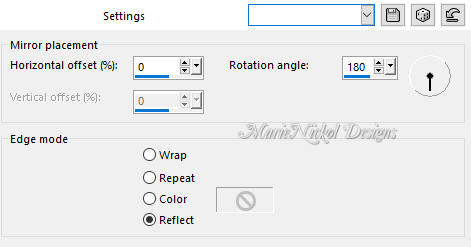
Step 4
Activate the Magic Wand Tool  (Tolerance 0 and Feather 0)
(Tolerance 0 and Feather 0)
Select the inside of the cubes

Selections - Modify - Contract (2 number of pixels)
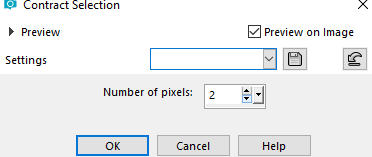
Flood fill tool /Fill in the Selection with the Foregound Color 1  #252527
#252527
Selections - Modify - Contract (3 number of pixels)
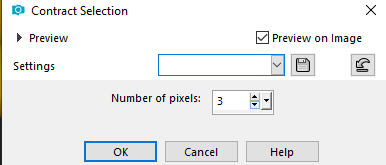
Press the Delete key on your keyboard
Effects - 3D Effects - Cutout
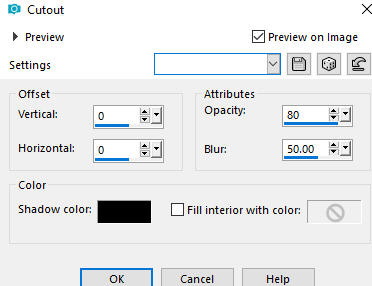
Step 5
Effects - Plugins - Alien Skin - Eye Candy 5 - Impact - Glass
Use these settings in the Basic Tab
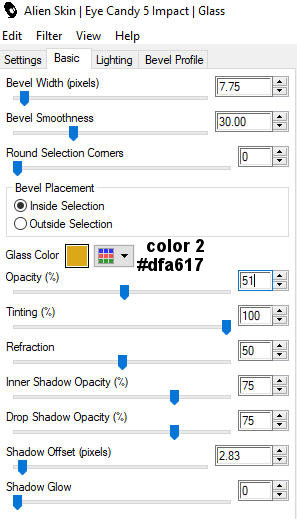
Effects - 3D Effects - Drop Shadow (0/0/80/30) color black #000000 - Shadow on new layer not checked
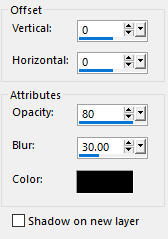
Effects - Plugins - AP 01 (Innovations) - Lines - SilverLining
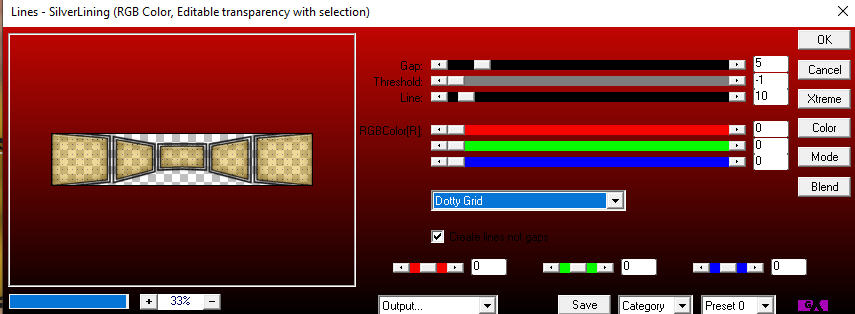
Selections - Modify - Contract (20 number of pixels)
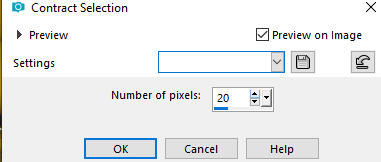
Repeat - Effects - Plugins - Alien Skin - Eye Candy 5 - Impact - Glass (the same settings)
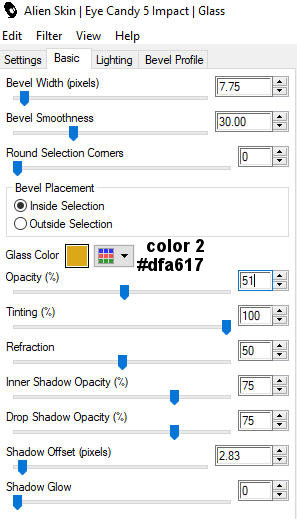
Effects - 3D Effects - Drop Shadow (0/0/80/30) color black #000000 - Shadow on new layer not checked
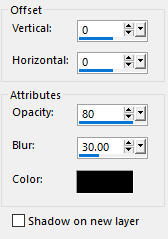
Selections - Select None
Activate the Pick Tool (K) 
Enter these values for positions X and Y on the Toolbar
X: 38.00 Y: 18.00
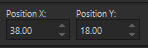
Press M on your keyboard to release the Pick Tool
Step 6
Layers - Duplicate
Image - Mirror - Mirror Vertical (older versions of PSP Image-Flip)
Effects - Plugins - MuRa's Meister - Perspective Tiling
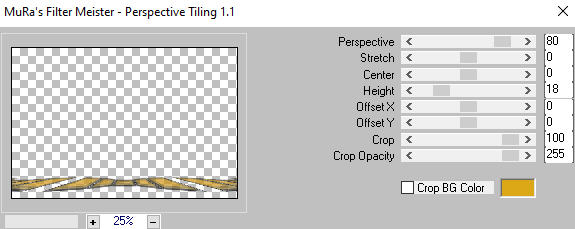
Activate the Magic Wand Tool  - Tolerance 0 and Feather 40
- Tolerance 0 and Feather 40
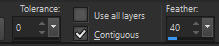
Click on the upper empty space of the layer to select it
Press DELETE with the Delete key on your keyboard - 5 times
Selections - Select None
Step 7
Activate the second layer from the bottom - Copy of Raster 1
Layers - Duplicate
Effects - Plugins - <I.C.NET Software> - Filters Unlimited 2.0 - Filter Factory Gallery C - Border Noisy Fade III
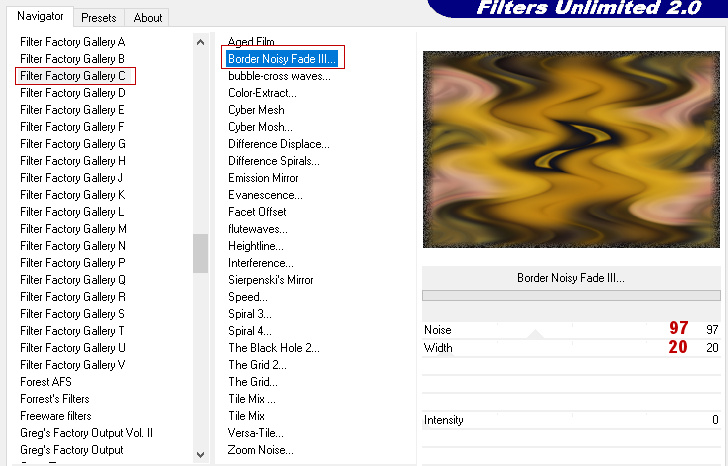
Adjust - Sharpness- Sharpen More
In your Layer Properties - set the Blend mode to Luminance (Legacy)
Step 8
Activate the top layer
Open again tube - jolcsi460
Edit - Copy
Edit - Paste - Paste As New Layer on your working image
Image - Resize 90% - Resize all layers not checked
Position the tube to your own liking
Jolcsi positioned it to the right (as shown on the final image above)
Add a Drop Shadow to your own liking
Step 9
Open the deco tube - dekor_jolcsi
Remove the watermark
Edit - Copy
Edit - Paste - Paste As New Layer on your working image
Position the tube to your own liking
Jolcsi positioned it to the left (as shown on the final image above)
Add a Drop Shadow to your own liking
Step 10
Image - Add Borders - 2px - Symmetric checked - color 1  #252527
#252527
Image - Add Borders - 2px - Symmetric checked - color 2  #dfa617
#dfa617
Image - Add Borders - 2px - Symmetric checked - color 1  #252527
#252527
Selections - Select All
Edit - Copy
Image - Add Borders - 50px - Symmetric checked - color 2  #dfa617
#dfa617
Selections - Invert
Edit - Paste - Paste into Selection
Adjust - Blur - Gaussian Blur (Radius 25)
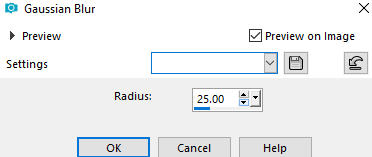
Step 11
Selections - Modify - Contract (20 number of pixels)
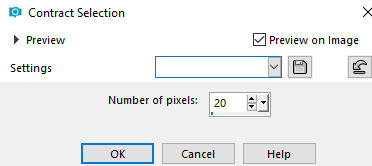
Effects - Plugins - Carolaine and Sensibility - cs_texture
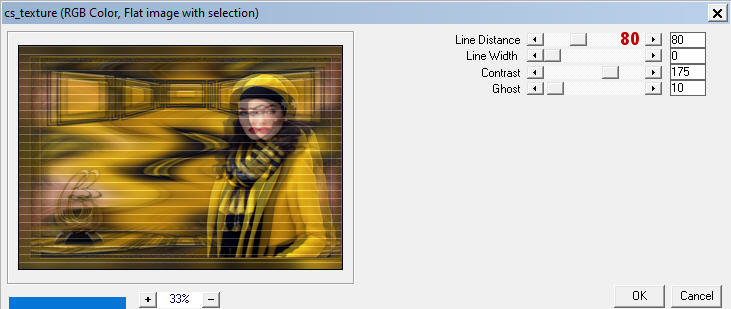
Effects - 3D Effects - Drop Shadow (0/0/80/18) color black #000000 - Shadow on new layer not checked
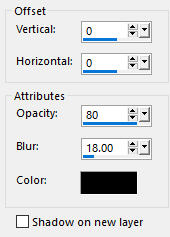
Effects - 3D Effects - Inner Bevel
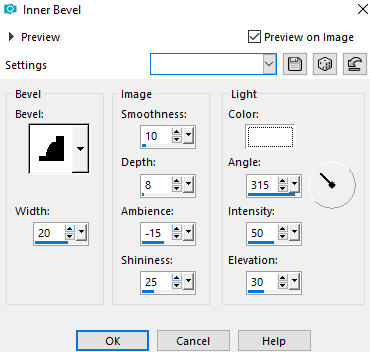
Effects - Edge Effects - Enhance
Selections - Select None
Image - Add Borders - 1px - Symmetric checked - color 1  #252527
#252527
Step 12
Layers - New Raster Layer
Add your name or watermark
Add Jolcsi's watermark - jolcsi_szignál
Layers - Merge - Merge All (Flatten)
Image - Resize - 950 pixels width (the height will adapt)
File - Export - Save as JPG file
~~~~~~~
I hope you enjoyed this lesson.
If you do this tutorial please email your version to Jolcsi
Jolcsi's email address -
~~~~~~~
My version with my own tubes

~~~~~~~
Your Versions
