
Original tutorial by Animabelle

Thank you Animabelle for the permission to translate some of your tutorials.
Translated by Marie Nickol.
You will find the original tutorial here:
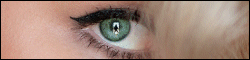
This tutorial is a personal creation.
Any resemblance with another one would only be pure coincidence.
Thank you for the respect of Animabelle’s work and the tubers work.
These translations are mine and are intended for personal use only and it is forbidden to copy part or all of it.
You can use this tutorial for PSP lessons but please put the link back to it.
Do not hesitate to let Animabelle or me know if you have any problem with the present tutorial.

Materials used:
Disclaimer: Modifying or renaming files or removing watermarks from the tubes of the original tubers provided in the materials and sharing them as your own or using them for sale online or otherwise is prohibited.
1 character tube - MMDESIGNZ
1 scenery tube - MMDESIGNZ
1 tube deco - LB Tubes & Mists
2 masks
1 Selection
Plugins used:
Medhi / Melt
User Defined Filter / Deep Emboss and Emboss 3 - (If you don't have them, you can download them - Here )
Italian Editors Effect / Effeto Fantasma - (It can be used alone and it can also be imported into Filters Unlimited 2.0)
Thank you Renée for sharing your plugins page
==> Here
Materials

The original tutorial was written with PSP 12 but can be done with other versions as well.
This translation is written with PSP 2018 Ultimate, if you work with other versions some things might be different but the result will be the same.
Note: In the latest versions of PSP the command Image-Mirror has become Image - Mirror - Mirror Horizontal
and Image-Flip has become Image - Mirror - Mirror Vertical
Preparations
Duplicate all the tubes including the masks and work with the copies to preserve the originals.
Place the selection into your Selections folder of PSP
Colors used:
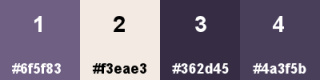
Note: When
working with your own colors, adjust the Blend Mode/Opacity at your own discretion
Material Properties - Foreground: Set your Foreground color to color 1  #6f5f83
#6f5f83
Material Properties - Background: Set your Background color to color 2  #f3eae3
#f3eae3
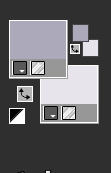
The Tutorial
Step 1
File - New - Open a new Transparent image 900 x 600 pixels
Flood fill tool  / Fill the layer with your foreground - Color 1
/ Fill the layer with your foreground - Color 1  #6f5f83
#6f5f83
Selections - Select All
Layers - New Raster Layer
Open the car tube MMDesignz_321_231009
Edit - Copy
Edit - Paste - Paste into Selection on your working image
(Don't close it, you will need it again.)
Selections - Select None
In your Layer Properties - set the Blend mode to Luminance (Legacy)
Step 2
Layers - Duplicate
Image - Mirror
Image - Flip
Layers - Merge - Merge Down
Effects - Plugins - Medhi - Melt
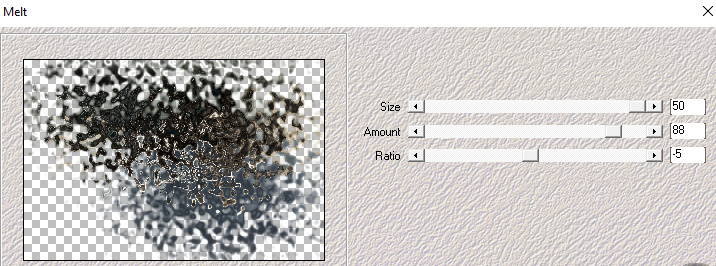
In your Layer Properties - set the Opacity of this layer to 30
Effects - User Defined Filter - Emboss 3
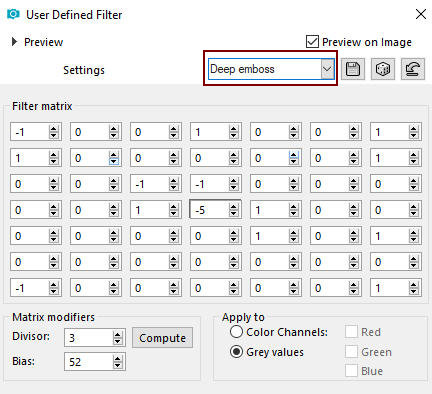
Layers - Merge - Merge Visible
Step 3
Layers - New Raster Layer
Flood fill tool /Fill in the Layer with the Background Color - Color 2  #f3eae3
#f3eae3
Open mask uanvg2or
Layers - New Mask Layer - From Image (Invert mask data Checked)
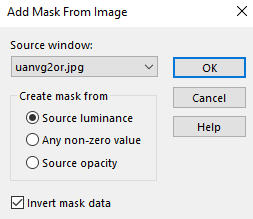
Layers - Merge - Merge Group
Effects - Edge Effects - Enhance
Layers - Merge - Merge Visible
Step 4
Layers - New Raster Layer
Flood fill tool /Fill in the Layer with the Background Color - Color 2  #f3eae3
#f3eae3
Open mask shimmers mask 18 Image13
Layers - New Mask Layer - From Image (Invert mask data checked)
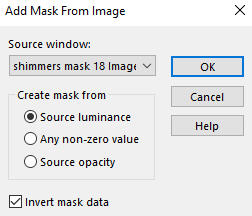
Layers - Merge - Merge Group
Effects - User Defined Filter - Emboss 3
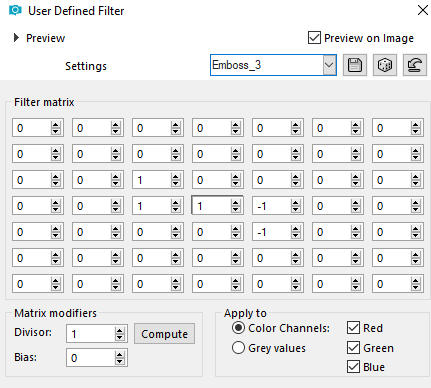
Effects - 3D Effects - Drop Shadow - (-4/4/70/5/) Colour 3  #362d45 - Shadow on new layer not checked
#362d45 - Shadow on new layer not checked
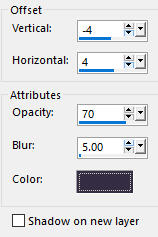
Step 5
Activate the Pick Tool (K) 
Shift the left and right central knots each to the left and right side of the image as shown below:
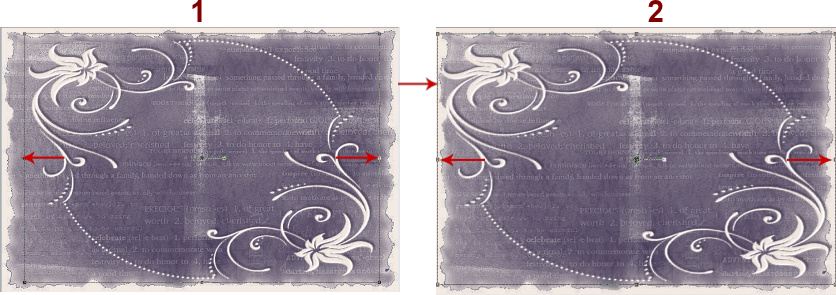
Release Pick Tool by clicking on M or any other tool.
Step 6
Activate the bottom Merged layer
Open the car tube MMDesignz_321_231009 again
Edit - Copy
Edit - Paste - Paste As New Layer on your working image
(You may close it now - you will not need it anymore)
In your Layer Properties - set the Blend mode to Luminance (Legacy) and the Opacity to 70 of this layer Raster 1
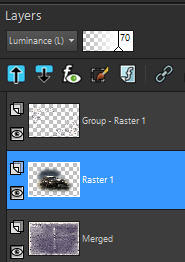
Adjust - Sharpness- Sharpen
Layers - Merge - Merge Visible
Step 7
Layers - Duplicate
Image - Resize - 85% - Resize All Layers - Not Checked
Effects - 3D Effects - Drop Shadow - (-15/15/60/30) - Color 3  #362d45 - Shadow on new layer not checked
#362d45 - Shadow on new layer not checked
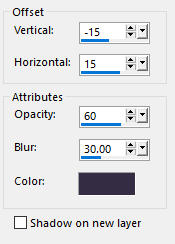
Effects - 3D Effects - Drop Shadow - (15/-15/60/30) - Color 3  #362d45 - Shadow on new layer not checked
#362d45 - Shadow on new layer not checked
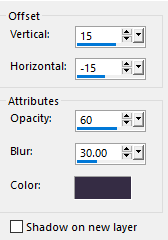
Activate the bottom Merged layer
Effects - Plugins - Italian Editors Effect - Effeto Fantasma - (Default settings)
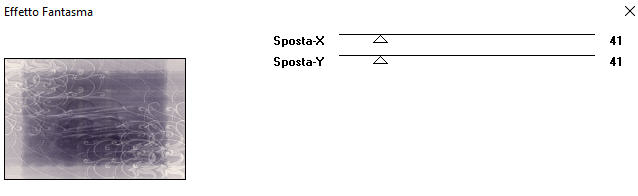
Step 8
Activate top layer - Copy of Merged
Open the lady tube - MMDesignz_317_221009
Edit - Copy
Edit - Paste - Paste As New Layer on your working image
Image - Resize - 70% - Resize All Layers - Not Checked
Effects - Image Effects - Offset
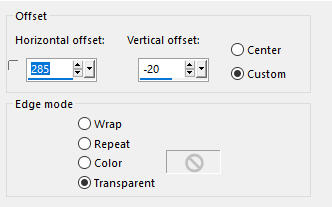
Adjust - Color - Fade Correction
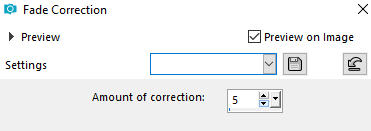
Effects - 3D Effects - Drop Shadow - (-20/20/40/40) - Color 3  #362d45 - Shadow on new layer not checked
#362d45 - Shadow on new layer not checked
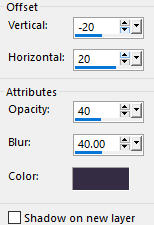
Step 9
Open tube - 1005 - still life - LB TUBES
Edit - Copy
Edit - Paste - Paste As New Layer on your working image
Image - Resize - 70% - Resize All Layers - Not Checked
Effects - 3D Effects - Drop Shadow - (-12/12/60/20) - Color 3 #362d45 - Shadow on new layer not checked
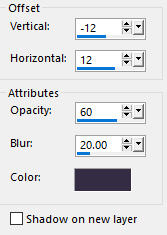
Effects - Image Effects - Offset
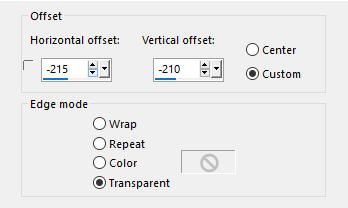
Adjust - Sharpness - Sharpen
Image - Add Borders - 2px - Symmetric checked - Color 4  #4a3f5b
#4a3f5b
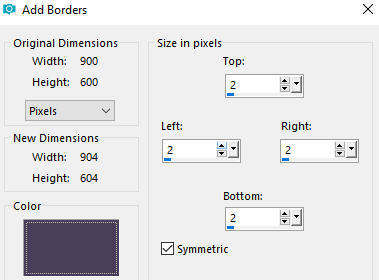
Step 10
Layers - New Raster Layer
Selections - Load/Save Selection - Load Selection From Disk
Look for and load the selection - souvenirs_dantan1_animabelle
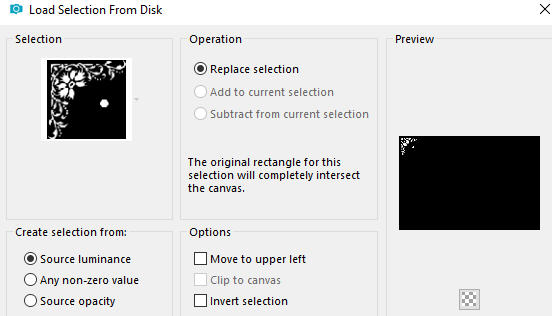
Flood fill tool /Fill in the Selection with the Foregound Color 1  #6f5f83
#6f5f83
Selections - Select None
Effects - 3D Effects - Inner Bevel
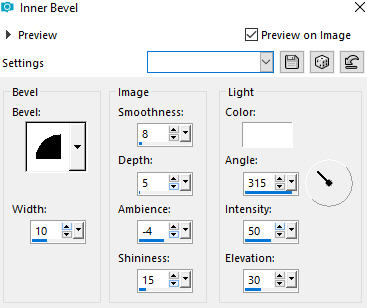
Effects - 3D Effects - Drop Shadow - (-4/4/60/8) - Color 3  #362d45 - Shadow on new layer not checked
#362d45 - Shadow on new layer not checked
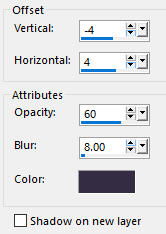
Step 11
Text Tool  - With a font your choice write one or a few words to your liking in color white (#ffffff)
- With a font your choice write one or a few words to your liking in color white (#ffffff)
Animabelle wrote the word Souvernirs
Layers - Convert to Raster Layer
Effects - 3D Effects - Drop Shadow - (1/1/100/1) - Color 3  #362d45 - Shadow on new layer not checked
#362d45 - Shadow on new layer not checked
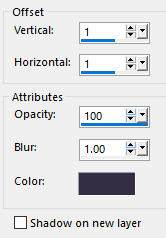
Step 12
Layers - New Raster Layer
Add your name or watermark
Layers - Merge - Merge All (Flatten)
Optional: Image - Resize - 900 pixels width (the height will adapt)
File - Export - Save as JPG file
~~~~~~~
My version with a lady tube by Lana, misted image by me found on the Net, deco found on the Net
