
Original tutorial by Animabelle

Thank you Animabelle for the permission to translate some of your tutorials.
Translated by Marie Nickol.
You will find the original tutorial here:
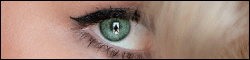
This tutorial is a personal creation.
Any resemblance with another one would only be pure coincidence.
Thank you for the respect of Animabelle’s work and the tubers work.
These translations are mine and are intended for personal use only and it is forbidden to copy part or all of it.
You can use this tutorial for PSP lessons but please put the link back to it.
Do not hesitate to let Animabelle or me know if you have any problem with the present tutorial.

Materials used:
Disclaimer: Modifying or renaming files or removing watermarks from the tubes of the original tubers provided in the materials and sharing them as your own or using them for sale online or otherwise is prohibited.
1 tube by Karine Dreams
1 tube by Ket Mexico
1 tube by Author unknown
1 Selection
Plugins used:
FunHouse / Patchwork (It can be used alone and it can also be imported into Filters Unlimited 2.0)
Itali@n Editor Effect / Effetto Fantasma (It can be used alone and it can also be imported into Filters Unlimited 2.0)
Photoshopfun II / Russel
User Defined Filter / Emboss 3
Thank you Renée for sharing your plugins page
==> Here
Materials

The original tutorial was written with PSP 12 but can be done with other versions as well.
This translation is written with PSP 2018 Ultimate, if you work with other versions some things might be different but the result will be the same.
Note: In the latest versions of PSP the command Image-Mirror has become Image - Mirror - Mirror Horizontal
and Image-Flip has become Image - Mirror - Mirror Vertical
Preparations
Duplicate all the tubes and work with the copies to preserve the originals.
Place the Selections into your Selections folder of PSP
Colors used:
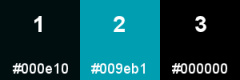
Note: When
working with your own colors, adjust the Blend Mode/Opacity at your own discretion
Material Properties - Foreground: Set your Foreground color to color 1  #000e10
#000e10
Material Properties - Background: Set your Background color to color 2  #009eb1
#009eb1
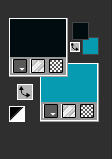
Materials Properties: Set your Foreground Color to foreground-background Radial style gradient (Corel_06_029) with the following settings:
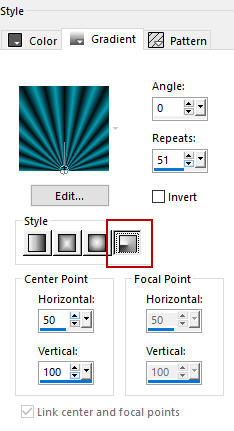
The Tutorial
Step 1
File - New - Open a new Transparent image 900 x 600 pixels
Flood fill tool / Fill in the Layer with the Radial style gradient prepared above
Effects - Plugins - FunHouse - Patchwork
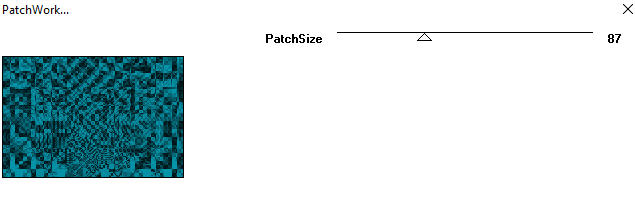
Step 2
Selections - Load/Save Selection - Load Selection From Disk
Look for and load the selection songes1_animabelle_animabelle

Edit - Cut
Selections - Modify - Feather - Feather amount 30
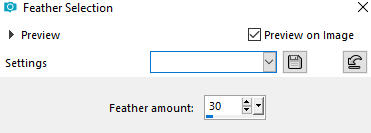
Press Delete 4 or 5 times with the Delete key on your keyboard
Selections - Select None
Step 3
Layers - New Raster Layer
Layers - Arrange - Move down
Flood fill tool / Fill in the layer with your background color - Color 2  #009eb1
#009eb1
Adjust - Add/Remove Noise - Add Noise
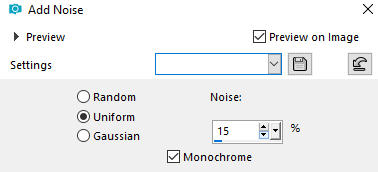
Open tube ketlandscape209
Edit - Copy
Edit - Paste - Paste As New Layer on your working image
Layer Properties - set the Blend mode to Luminance (Legacy)
Effects - Image Effects - Offset
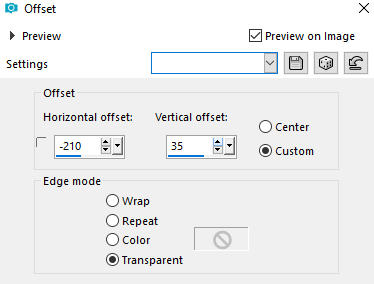
Adjust - Sharpness- Sharpen
Step 4
Open tube mds5670Clouds
Edit - Copy
Edit - Paste - Paste As New Layer on your working image
Layers - Arrange - Move down
Image - Resize - 150% - Resize All Layers not Checked
Image - Mirror
Layer Properties - set the Blend mode to Luminance (Legacy)
Effects - Image Effects - Offset
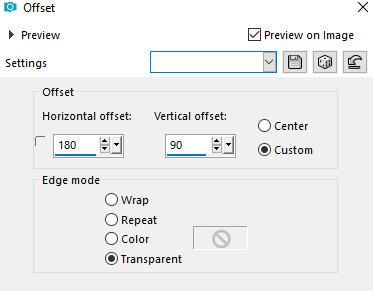
Layer Properties - set the Opacity to 50
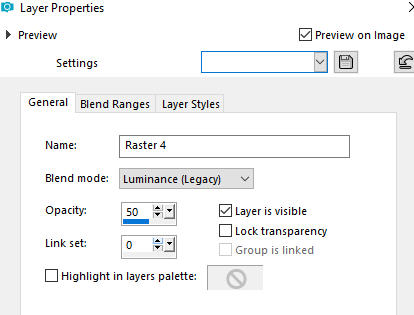
Adjust - Sharpness- Sharpen
Your layers look like this:
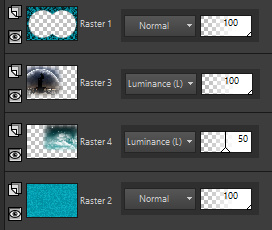
Step 5
Image - Add Borders - 3px - Symmetric checked - foreground Color 1  #000e10
#000e10
Image - Add Borders - 45px - Symmetric checked - background Color 2  #009eb1
#009eb1
Activate the Magic Wand Tool  (Tolerance 0 and Feather 0)
(Tolerance 0 and Feather 0)
Select the 45px border
Materials Properties: Set your Foreground Color to foreground-background Linear gradient (Corel_06_029) with the following settings
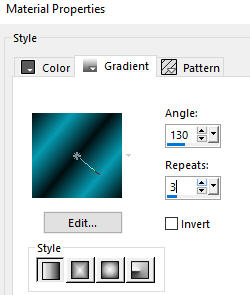
Flood fill tool - Fill in the border with the Linear gradient you just prepared
Effects - Plugins - Itali@n Editor Effect - Effetto Fantasma
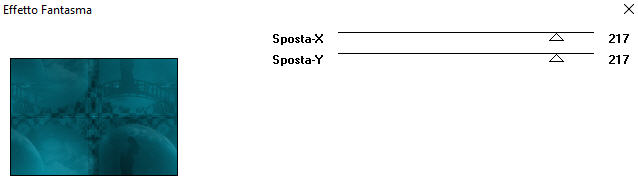
Effects - User Defined Filter - Emboss 3
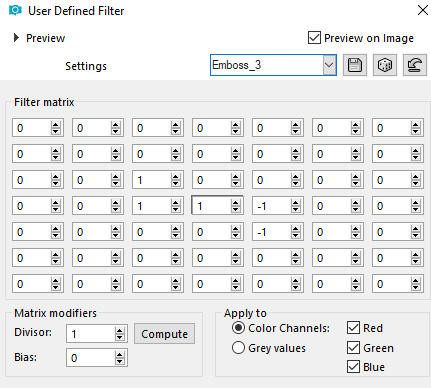
Selections - Invert
Effects - 3D Effects - Drop Shadow (-15/15/80/30) Color 3  #000000 - Shadow on new layer not checked
#000000 - Shadow on new layer not checked

Repeat Drop Shadow with (15/-15/80/30)
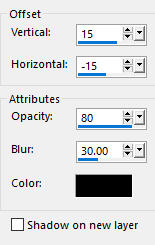
Selections - Select None
Image - Mirror
Step 6
Image - Add Borders - 3px -Symmetric checked - foreground Color 1  #000e10
#000e10
Image - Add Borders - 40px - Symmetric checked - background Color 2  #009eb1
#009eb1
Activate the Magic Wand Tool  (Tolerance 0 and Feather 0)
(Tolerance 0 and Feather 0)
Select the 40px border
Flood fill tool - Fill in the border with the Linear style gradient used above
Adjust - Add/Remove Noise - Add Noise
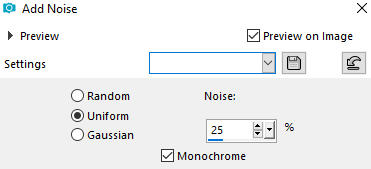
Effects - Plugins - Photoshopfun II - Russel
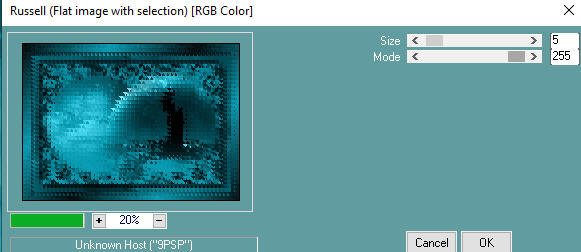
Selections - Invert
Effects - 3D Effects - Drop Shadow (- 15/15/80/30) Color 3 #000000 - Shadow on new layer not checked

Repeat Drop Shadow with (15/-15/80/30)
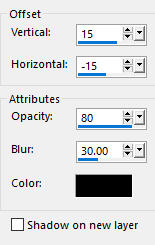
Selections - Select None
Step 7
Open tube - _k@rine_ dreams _Lady_Blue_2300_Octobre_2012
Edit - Copy
Edit - Paste - Paste As New Layer on your working image
Pick Tool (K)  - Move the tube to the bottom left as shown on the final result
- Move the tube to the bottom left as shown on the final result
Effects - 3D Effects - Drop Shadow (- 15/15/50/40) Color 3  #000000 - Shadow on new layer not checked
#000000 - Shadow on new layer not checked
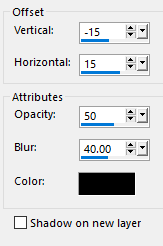
Repeat Drop Shadow with (15/-15/50/40)
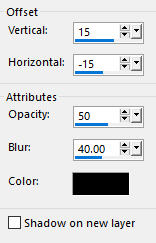
Image - Add Borders - 3px - Symmetric checked - foreground Color 1  #000e10
#000e10
Layers - New Raster Layer
Add your name or watermark
Layers - Merge - Merge All (Flatten)
Image - Resize - 900 pixels width (the height will adapt)
File - Export - Save as JPG file
~~~~~~~
My version with another tube by Karine Dreams
