
Original tutorial by Animabelle

Thank you Animabelle for the permission to translate some of your tutorials.
Translated by Marie Nickol.
You will find the original tutorial here:
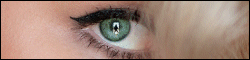
This tutorial is a personal creation.
Any resemblance with another one would only be pure coincidence.
Thank you for the respect of Animabelle’s work and the tubers work.
These translations are mine and are intended for personal use only and it is forbidden to copy part or all of it.
You can use this tutorial for PSP lessons but please put the link back to it
Do not hesitate to let Animabelle or me know if you have any problem with the present tutorial.

Materials used:
Disclaimer: Modifying or renaming files or removing watermarks from the tubes of the original tubers provided in the materials and sharing them as your own or using them for sale online or otherwise is prohibited.
1 Character tube by Gerry
1 Tube deco by Claudia Viza
1 Mask by Nikita
1 Mask by Julia
1 Selection
Plugins used:
Mura's Seamless (this plugin can also be imported in Filters Unlimited 2.0)
Déformation (this plugin can be imported in Filters Unlimited 2.0)
Filters Unlimited 2.0 / Tile and Mirror
Thank you Renée for sharing your plugins page
==> Here
Materials

The original tutorial was written with PSP 12 but can be done with other versions as well.
This translation is written with PSP 2018 Ultimate, if you work with older versions some things might be different but the result will be the same.
Preparations
Duplicate all the tubes and work with the copies to preserve the originals.
Double click on the Alien Skin Preset provided in the materials and it will automatically install in the appropriate filter for your PSP
Place the Selection into your Selections folder of PSP
Colours used:
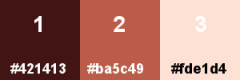
Note: When
working with your own colors, adjust the Blend Mode/Opacity at your own discretion
The Lesson
Step 1
Open a new Transparent image 900 x 600 pixels
Fill the layer with your colour 1 
Layers - New Raster Layer
Fill the layer with your colour 2 
Layers - New Mask Layer - From Image
Apply mask "masque_julia" - Invert mask data not checked
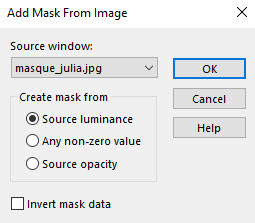
Layers - Merge - Merge Group
Effects - 3D Effects - Drop Shadow - Color 2 - Shadow on new layer not checked
- Shadow on new layer not checked
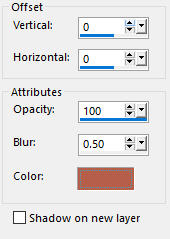
Layers - Duplicate
Image - Mirror
Note: In the latest versions of PSP the command Image-Mirror has become Image - Mirror - Mirror Horizontal and Image-Flip is Image - Mirror - Mirror Vertical
Layers - Merge - Merge Down
Effects - Plugins - Mura's Seamless - Emboss at Alpha / Default settings
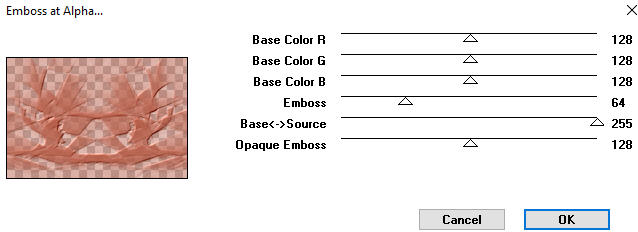
Step 2
Layers - New Raster Layer
Fill the Layer with Color 3 
Layers - New Mask Layer - From Image
Apply mask "1250181742_nikita_masques3" - Invert mask data checked
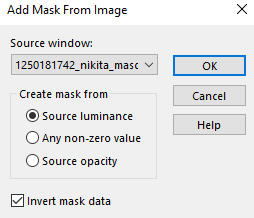
Layers - Merge - Merge Group
Effects - Image effects - Offset
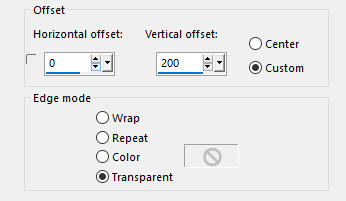
Step 3
Layers - New Raster Layer
Selections - Load/Save Selection - Load Selection From Disk
Look for and load the selection - julia1_animabelle
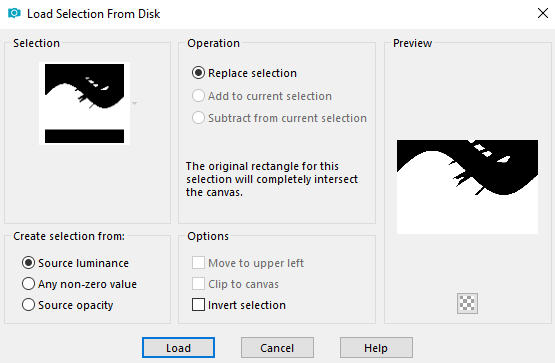
Effects - 3D Effects - Cutout (Colour 1  )
)
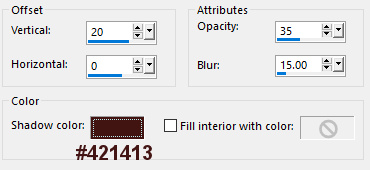
Selections - Select None
Layers - Merge - Merge Down
Step 4
Activate the layer below (Group-Raster 2)
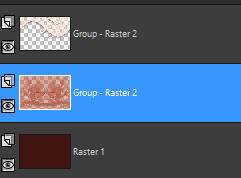
Open tube tubeclaudiaviza-mix220
Edit - Copy
Edit - Paste - Paste As New Layer on your working image
Image - Resize - 90% - Resize All Layers - Not Checked
Effects - Image Effects - Offset
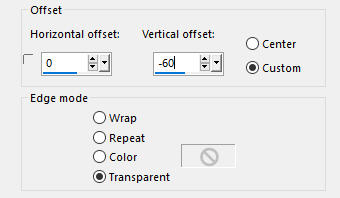
Adjust - Hue and Saturation - Colorize

Note: You may colorize according to your own colors scheme chosen. Animabelle chose color 2.
Effects - Plugins - Mura's Seamless - Emboss at Alpha / Default settings
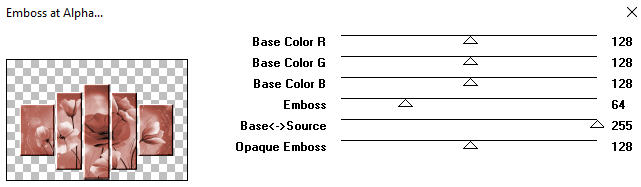
Effects - 3D Effects - Drop Shadow: 5/ 5/40/9/ Color: 1  - Shadow on new layer not checked
- Shadow on new layer not checked
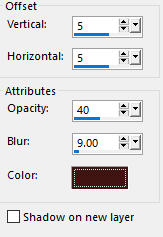
Repeat Drop Shadow with (- 5 / - 5)
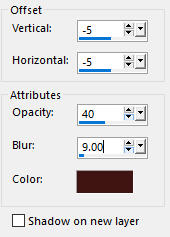
Step 5
Image - Add Borders - Symmetric checked 3px colour 1 
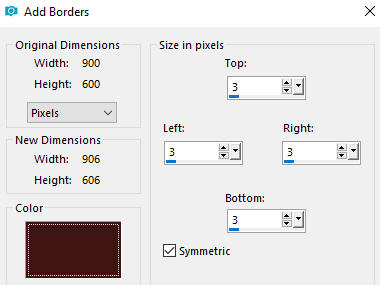
Layers - Promote Background Layer
Layers - Duplicate
Image - Resize -85% - Resize All Layers - Not Checked
Effects - 3D Effects - Drop Shadow - 15/15/50/30/ - Shadow on new layer not checked - Color 1 
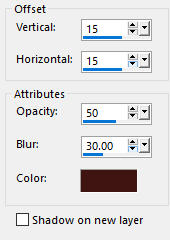
Repeat Drop Shadow with (-15 / -15 )
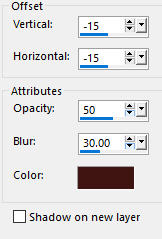
Step 6
Activate the layer below - Raster 1
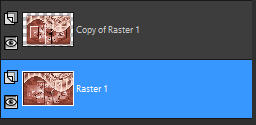
Effects - Plugins - Filters Unlimited 2.0 - Déformation - Bulging Edge Average - edge effect 0
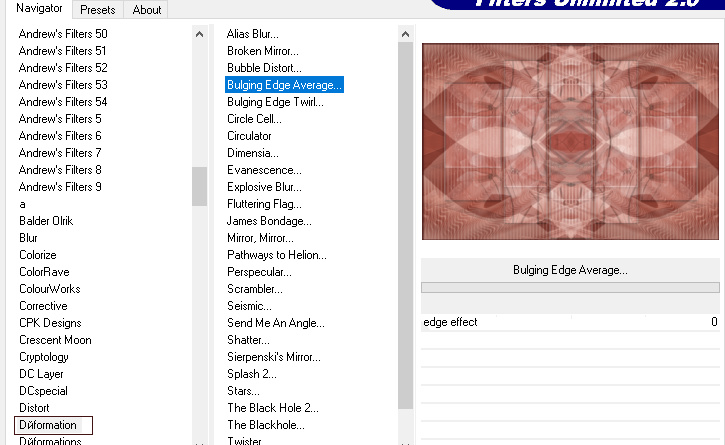
Step 7
Image - Add Borders - Symmetric checked - 40 px - Color 3 
Select the border edge with the Magic Wand 
Effects - Plugins - Filters Unlimited 2.0 - Tile and Mirror - Kaleidoscope 1
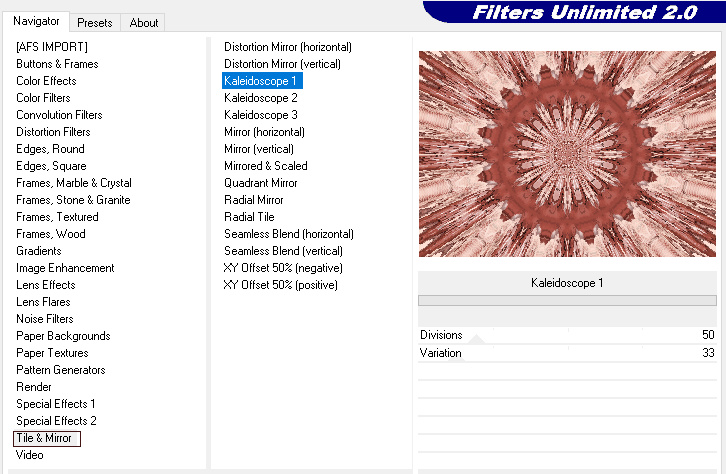
Selections - Invert
Effects - 3D Effects - Drop Shadow - 15/15/60/22 - Shadow on new layer not checked - Color 1
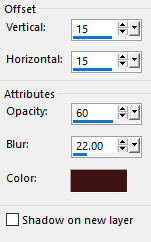
Repeat Drop Shadow with (-15 / -15 )
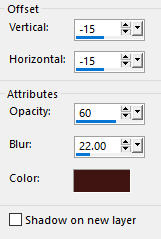
Selections - Select None
Step 8
Open tube - Gerry-faces 218 -19 januari 2013
Edit - Copy
Edit - Paste - Paste As New Layer on your working image
Place it at the bottom right as shown on the final result above
(Note: In the newer versions of PSP you can perform - Objects - Align - Right and Objects - Align - Bottom)
Layers - Duplicate
Activate the layer below (the original tube - Raster 2)
Effects - Distortion Effects - Wind
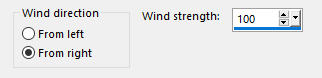
Effects - Edge Effects - Enhance More
Image - Add Borders - Symmetric checked - 3 px - Color 1 
Image - Resize - Width 900 Pixels - Resize all Layers checked
Add your name or watermark, save as JPG file
~~~~~~~
My version with another tube by Gerry
