
Original tutorial by Animabelle

Thank you Animabelle for the permission to translate some of your tutorials.
Translated by Marie Nickol.
You will find the original tutorial here:
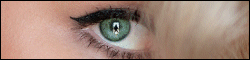
This tutorial is a personal creation.
Any resemblance with another one would only be pure coincidence.
Thank you for the respect of Animabelle’s work and the tubers work.
These translations are mine and are intended for personal use only and it is forbidden to copy part or all of it.
You can use this tutorial for PSP lessons but please put the link back to it.
Do not hesitate to let Animabelle or me know if you have any problem with the present tutorial.

Materials used:
Disclaimer: Modifying or renaming files or removing watermarks from the tubes of the original tubers provided in the materials and sharing them as your own or using them for sale online or otherwise is prohibited.
2 tubes - Le Monde de LisaT
2 tubes deco - FM-Kindness
1 mask -BabesDesignz
1 Selection
Plugins used:
Mura's Meister / Cloud
Medhi / Melt 1.1
User Defined Filter / Emboss 3
Mura's Seamless / Shadow
FunHouse / Patchwork - (It can be used alone and it can also be imported into Filters Unlimited 2.0)
AAA Frames / Foto Frame
Thank you Renée for sharing your plugins page
==> Here
Materials

The original tutorial was written with PSP 12 but can be done with other versions as well.
This translation is written with PSP 2018 Ultimate, if you work with other versions some things might be different but the result will be the same.
Note: In the latest versions of PSP the command Image-Mirror has become Image - Mirror - Mirror Horizontal
and Image-Flip has become Image - Mirror - Mirror Vertical
Preparations
Duplicate all the tubes including the masks and work with the copies to preserve the originals.
Place the selection into your Selections folder of PSP
Colors used:
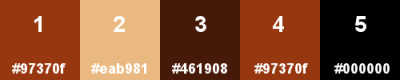
Note: When
working with your own colors, adjust the Blend Mode/Opacity at your own discretion
Material Properties - Foreground: Set your Foreground color to color 1  #97370f
#97370f
Material Properties - Background: Set your Background color to color 2  #eab981
#eab981
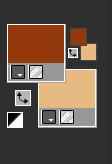
Materials Properties: Set your Foreground Color to foreground-background Sunburst style gradient (Corel_06_029) with the following settings
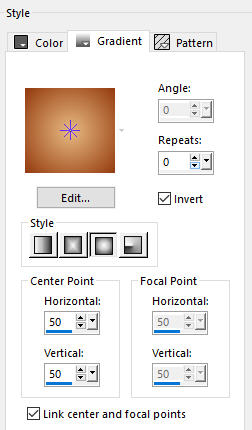
The Tutorial
Step 1
File - New - Open a new Transparent image 900 x 600 pixels
Effects - Plugins - Mura's Meister - Cloud - Default settings
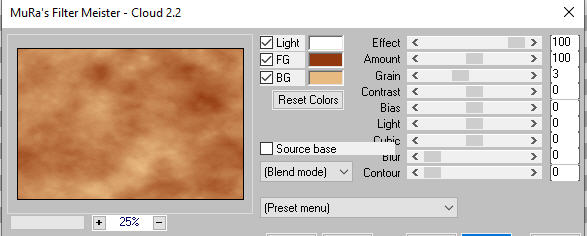
Effects - Plugins - Medhi - Melt 1.1
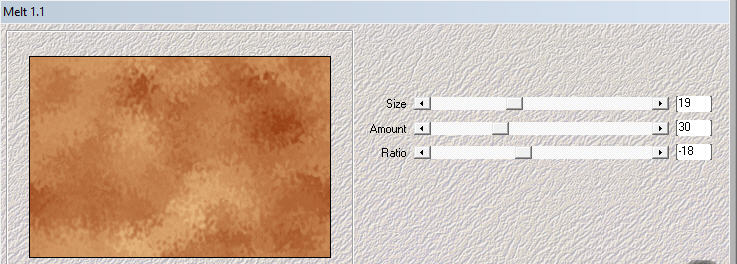
Effects - User Defined Filter - Emboss 3
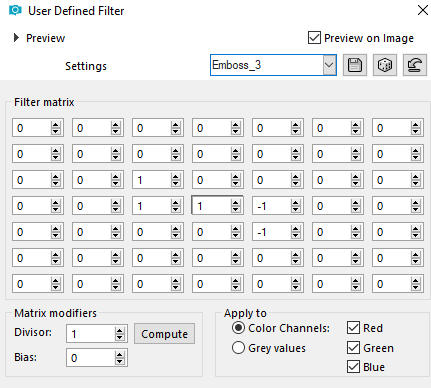
Step 2
Open mask - BabesDesignz_Mask5
Layers - New Mask Layer - From Image (Invert mask data not checked)
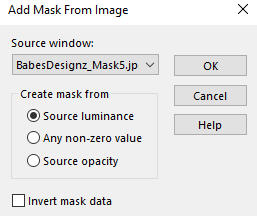
Layers - Merge - Merge Group
Step 3
Materials Properties: Set your Foreground Color to the foreground-background Sunburst style gradient prepared above
Layers - New Raster Layer
Layers - Arrange - Move down
Flood fill tool - Fill in the layer with the gradient
Open the misted landscape tube - Paysages0014TubeLisaT
Edit - Copy
Edit - Paste - Paste As New Layer on your working image
Image - Resize 70% Resize all layers not checked
Adjust - Sharpness - Unsharp Mask
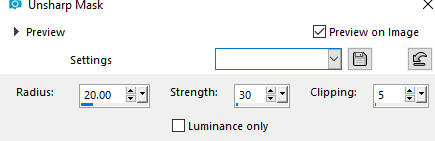
Step 4
Selections - Load/Save Selection - Load Selection From Disk
Look for and load the selection - ambre1_animabelle
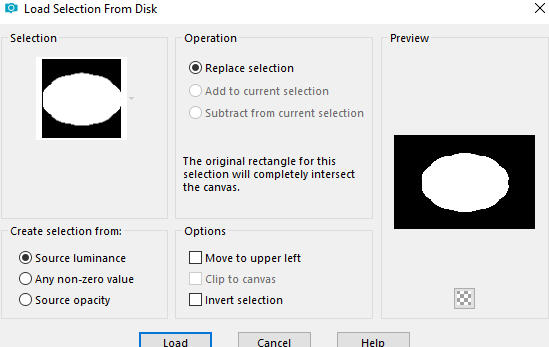
Selections - Invert
Edit - Cut (or press the Delete key on your keyboard)
Selections - Select None
Step 5
Activate the top layer - Group - Raster 1
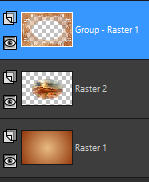
Effects - Plugins - Mura's Seamless - Shadow
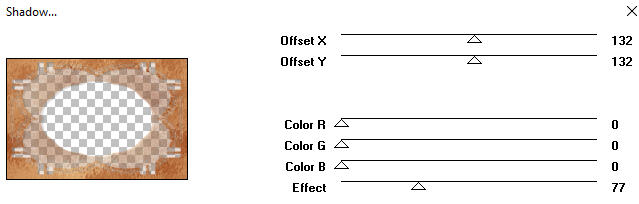
Effects - Edge Effects - Enhance
Step 6
Selections - Load/Save Selection - Load Selection From Disk
Look for and load the selection - ambre1_animabelle again
Edit - Cut (or press the Delete key on your keyboard)
Effects -3D Effects - Cutout
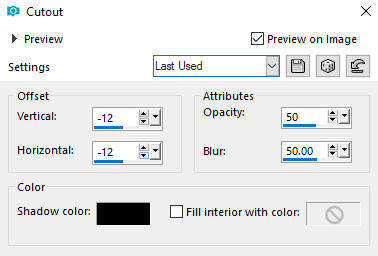
Layers - New Raster Layer
Effects -3D Effects - Cutout
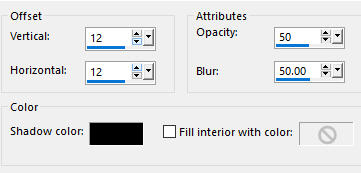
Selections - Select None
Layers - Merge - Merge Visible
Step 7
Image - Resize - Resize All Layers - Checked
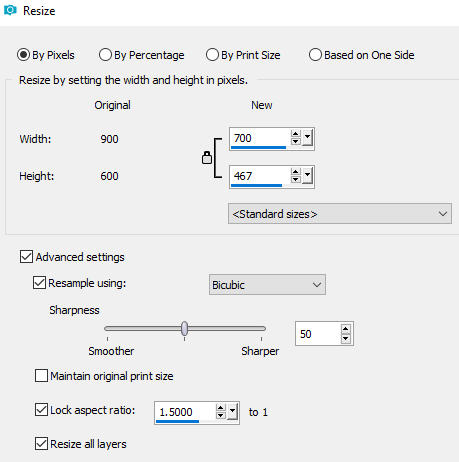
Image - Canvas Size
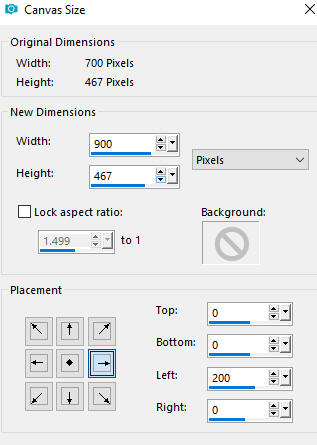
Effects - Image Effects - Offset
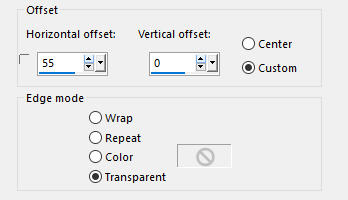
Activate the Magic Wand Tool  (Tolerance 0 and Feather 80)
(Tolerance 0 and Feather 80)

Select the transparent left part
Press the Delete 5 times with the delete key on your keyboard
Selections - Select None
Step 8
Materials Color Properties: Set your Foreground color to color 1  #97370f
#97370f
Layers - New Raster Layer
Fill in the Layer with the Foregound Color
Open the woman's face tube - 4ca40cf087bb2_Tubé_Lisa_T.
Edit - Copy
Edit - Paste - Paste As New Layer on your working image
Image - Resize 80% Resize all layers not checked
Effects - Image Effects - Offset
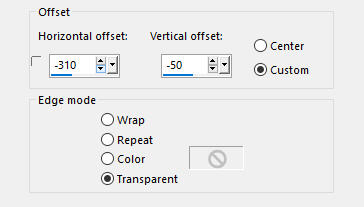
Layers - Merge - Merge Down
Layers - Arrange - Move down
Step 9
Activate the top layer
Open tube deco element - FM-Kindness-Element-12
Edit - Copy
Edit - Paste - Paste As New Layer on your working image
Image - Resize - 30% - Resize All Layers - Not Checked
Pick Tool (K)  - Move the tube to top right corner of the landscape frame as shown on the final result
- Move the tube to top right corner of the landscape frame as shown on the final result
Layers - Duplicate
Image - Mirror
Pick Tool (K)  - Move the tube to top left corner of the landscape frame as shown on the final result
- Move the tube to top left corner of the landscape frame as shown on the final result
Layers - Merge - Merge Down

Layers - Duplicate
Image - Flip
Layers - Merge - Merge Down
Effects - 3D Effects - Drop Shadow - (3/3/80/1) - Shadow on new layer not checked - Color 3  #461908
#461908
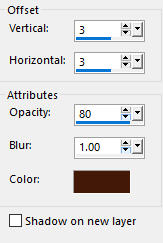
Layers - Merge - Merge All (Flatten)
Step 10
Materials Properties: Set your Background color to Color 4  #97370f
#97370f
Activate the Text Tool  - Animabelle used font CoventryGarden size 72 pixels
- Animabelle used font CoventryGarden size 72 pixels

Type the word AMBRE
Layers - Convert to Raster Layer
Pick Tool (K) - Position the text nicely as shown on the final result
(Note: You can always use a font and text to your own liking)
Effects - 3D Effects - Drop Shadow - (1/1/100/1) - Shadow on new layer not checked - Color 4  #000000
#000000
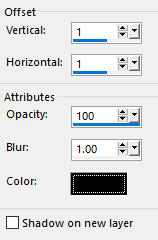
Step 11
Open tube deco element - FM-Kindness-Element-77
Edit - Copy
Edit - Paste - Paste As New Layer on your working image
Image - Resize - 40% - Resize All Layers - Not Checked
Pick Tool (K) - Move the tube at the top in the center of the landscape frame as shown on the final result

Adjust - Sharpness- Sharpen
Effects - 3D Effects - Drop Shadow - (-4/4/40/15) - Shadow on new layer not checked - Color 4  #000000
#000000
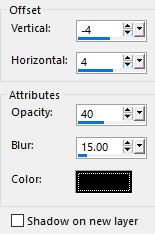
Layers - Merge - Merge All (Flatten)
Step 12
Edit - Copy
Image - Add Borders - 40 pixels - Symmetric checked - any contrasting color (I chose white)
Activate the Magic Wand Tool  (Tolerance 0 and Feather 0)
(Tolerance 0 and Feather 0)
Select the border
Selections - Promote Selection to Layer
Edit - Paste - Paste into Selection
Effects - Plugins - FunHouse - Patchwork
(Note: or - Effects - Plugins - <I.C.NET Software> - Filters Unlimited 2.0 - FunHouse - Patchwork)
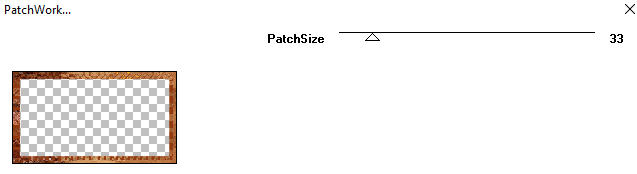
Image - Mirror
Effects - Plugins - AAA Frames - Foto Frame
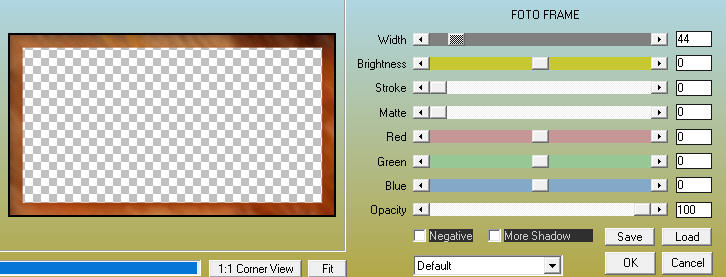
Selections - Select None
Layers - Merge - Merge All (Flatten)
Step 13
Layers - New Raster Layer
Add your name or watermark
Layers - Merge - Merge All (Flatten)
Optional: Image - Resize - 900 pixels width (the height will adapt)
File - Export - Save as JPG file
~~~~~~~
My version with myown tubes
